Publishing fees for classes
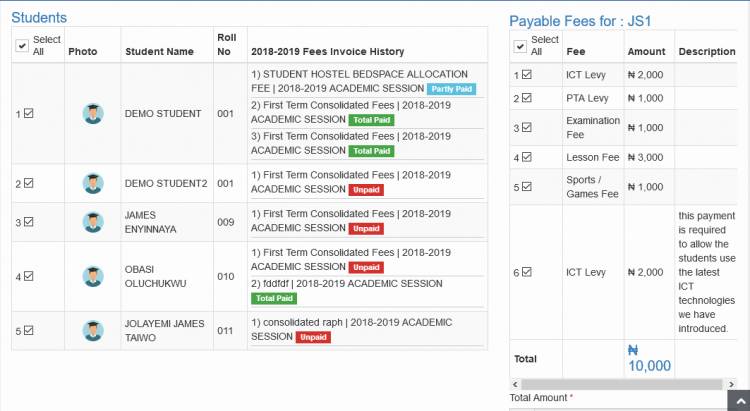
While fee categories allow you to specify the various fees that students are liable to pay, published fees is what the students actually pay.
While publishing fees, you select the various fee items (categories) that make up the fee you are publishing. For instance, while publishing, say a First Term Consolidated School Fee, you may choose to include ICT dues, exam fees etc.Then the value of the First Term Consolidated School Fee would be the sum of the various fee items you selected. When the Fee has been published, the students can then pay it through any of the payment channels.
Note that the term First Term Consolidated School Fee was used here for emphasis, you are free to name your fees with any title you please.
You also have the option to publish a one time fee or schedule a recurring fee to be published automatically anytime you specify.
To start, click the Publish Fees link under the Fees/Bursary menu. Select the class you want to publish the fees for and click Proceed. You will then be in the fee publishing module. Then:
1. Select the session and term for the fee and give the fee a suitable title.
2. Under the students column, pick the students in the class you have selected who are liable to pay the fees. You may click on "Select All" to pick all the students in the class.
3. Under the "Payable Fee Items" category, select all the fee items which makes up the entire fee you intend to publish. As you select or unselect each fee item, the total amount will be updated accordingly.
Enabling part payment for fees being published
While publishing your fees, you may decide to allow the fees to be paid in part by the students. To enable this feature, in the top-right corner of the screen, under part payments for this fees, click enable.
Scheduling a recurring fee (automatically republish the fee at specific intervals)
As stated ealier, you can schedule a recurring fee to be published automatically when due. By default, fees are published on a "One Off" basis. While publishing a fee, you may alter this by selecting the Scheduled / Recurring Fee option. Then choose the interval when the fee will be automatically republished.
If you want the fee to be published now in addtition to the interval settings, then select "Yes" in "Publish now for the selected term". Otherwise, the fee will be published for the first time at the first occurence of the interval.
Save a fees publishing template for later use
Fees templates simplifies your fee publishing procedure. If you save a template while publishing a fee, any configurations you made prior to saving the template such as enabling part payments, fee titles and fee items will be saved. you can then reuse them if you want to publish a similar fee. This helps you save time.
To save a template, before you click the 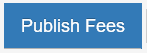 button, tick the
button, tick the  box
box
Applying a saved fees scheme
In the image below, you see the field to select a previously svaed scheme. Click on it and select the template you want to use.


