Configuring payment gateways
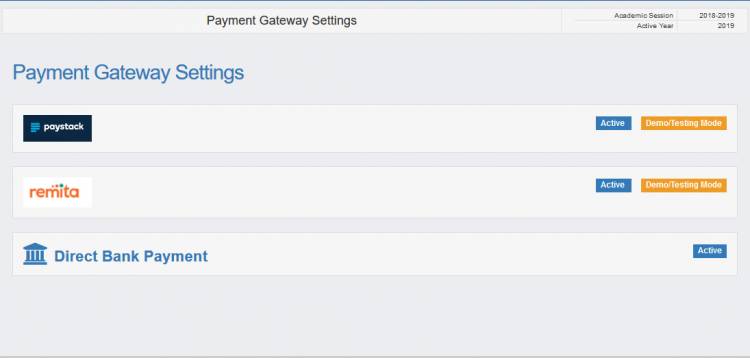
You can configure payment gateways for accepting payments. The system ships with Remita and Paystack gateways for electronic payments and an option for manual bank payment. Support for other payment processors is being developed.
To manage your payment processors, click the Payment Gateway Settings link under the Fees/Bursary menu. You should see a list of the available payment gateways as shown above. Then click any payment processor's  button to configure it.
button to configure it.
Remita
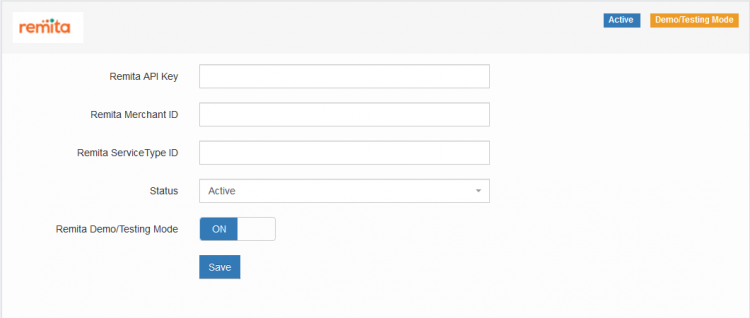
Ensure you have signed up with Remita, you may use this information from Remita's site. Then enter the information received from Remita in the spaces provided above.
Click  when you are done.
when you are done.
Paystack
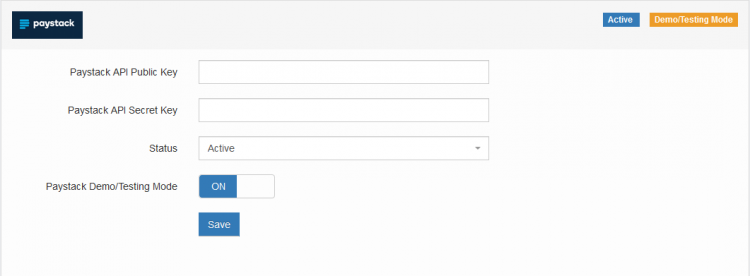
Ensure you registered with Paystack before proceeding. To do that, you may use this guide from Paystack. Then copy the required data above from your Paystack account to the spaces provided.
Bank deposit
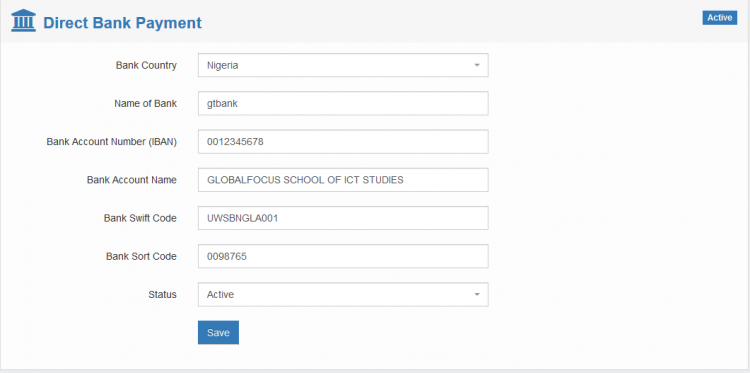
When using the E-payment providers listed above, no further action is required when a payment is made. The system verifies the payments and you may check the logs later from the dashboard. You may review successfully completed transactions here or you can review all payment attempts here.
You may also accept bank deposits which is a manual payment option and so may require staff to confirm the payments.
Enter your bank details in the options provided and click 
Paypal
Under development
Stripe
Under development
VoguePay
Under development
Other payment gateways
Will be added soon

