Fees Notification / Reminder
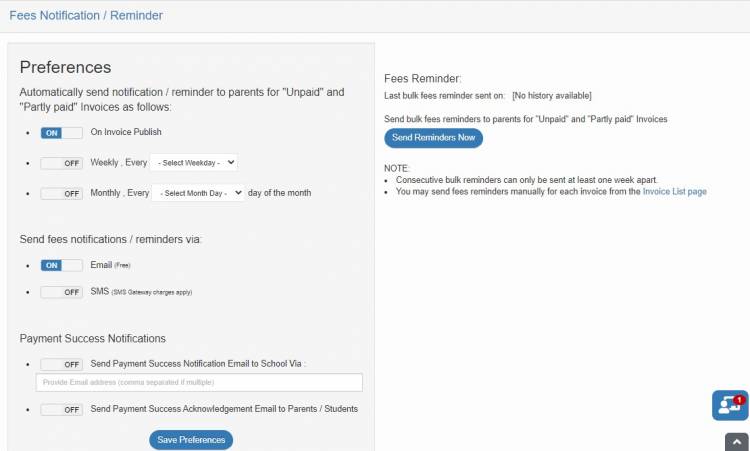
You can set up notifications to remind parents of unpaid and partly paid invoices. These notifications can be configured to reach parents on a weekly or monthly basis through email or SMS.
To get started, click the Fees Notification / Reminder link under the Fees/Bursary menu. A page similar to the snippet above should be loaded.
Setting the Interval
Reminders may be sent on a weekly or monthly basis. Reminders can also be sent as soon as an invoice is published. To configure the interval, scroll to the "Reminder Interval" section as shown below.
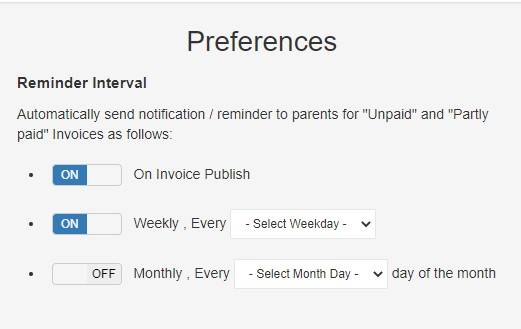
- To send a reminder immediately an invoice is published, turn on the "On Invoice Publish" switch.
- To send reminders on a weekly basis, turn on the "Weekly" switch and select the weekday on which the reminder will be sent.
- To send reminders on a monthly basis instead, turn on the "Monthly" switch and select the day of the month on which the reminder will be sent.
Note that the weekly and monthly schedules are mutually exclusive and selecting one of the two will disable the other if it was enabled previously.
Reminder Channels
Reminders may be sent through email, SMS, or both. Parents will receive the notifications through the contact details on their profile.
To specify the delivery channels, scroll to the Reminder Channels section as shown below:
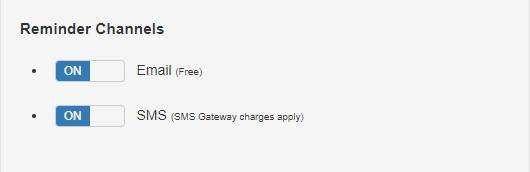
Use the switch controls to turn on or off the channels as needed.
When using the SMS channel, please note that gateway charges apply. To learn more about setting up your SMS gateway, click here.
All outgoing emails from the portal are sent free of charge. Learn more.
Payment Notifications
You may decide to send successful payment notifications to parents as well as receive payment confirmation alerts from the portal. To set up payment notification alerts, scroll to the Payment Notifications section as shown below:
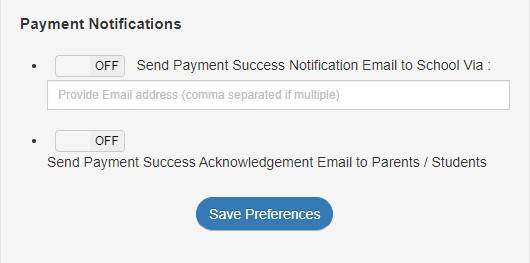
- To receive notification once a successful payment is made, toggle the first switch-control on and provide an email address or comma-separated list of email addresses where the payment notifications will be sent. Please ensure you have access to the email address(es) so that you can view the messages.
- To send a successful payment notification to parents once they make a payment, toggle the second switch-control on and you are done. Parents will receive a notification each time they make a successful payment.

