Managing fees items / categories for classes
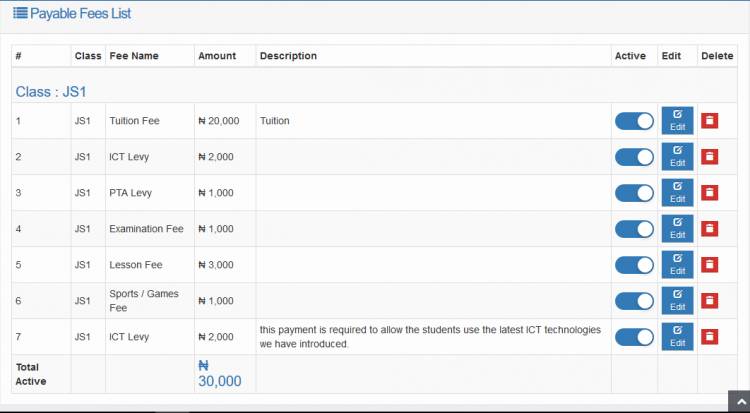
You can break down the consolidated (total) fee your students will be pay into simple units. Each unit will have a title (eg ICT Levy, Exam Fee, etc) and an amount.
This functionality can be accessed by Clicking the Payable Fees Categories link under the Fees / Bursary menu.
Adding payable fee item/category
1. Click  . Then you should see the interface below.
. Then you should see the interface below.
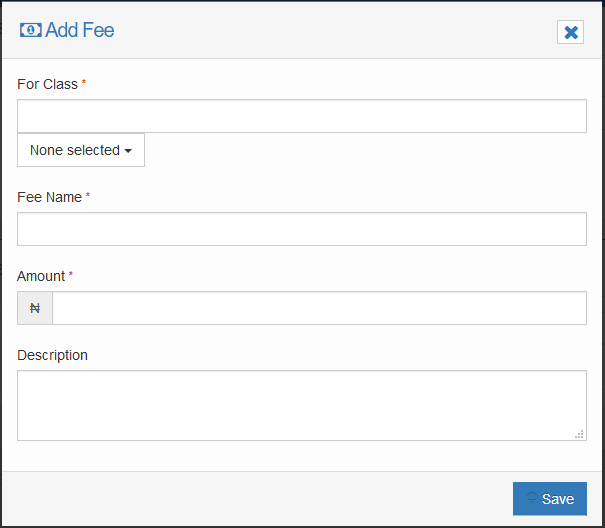
2. Select the classes that are liable to pay the fees. If the fee applies to all the classes, you may click 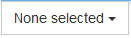 and tick the select all box.
and tick the select all box.
3. Enter the name of the fee (eg ICT Levy) and the amount. You may add an optional description for the fee.
4. Click 
Enabling and disabling fee item/category
To disable a fee item for a particular class, you will need to open the list of fees that the class currently pays.
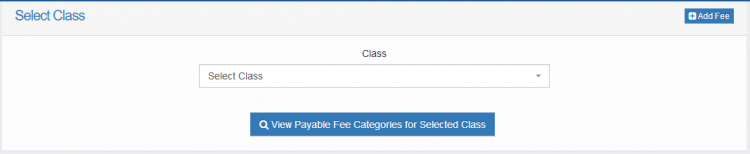
In the class field above, select the class you want to modify their fees and click  . You should then see the list of fees for the class. A smaple is shown below.
. You should then see the list of fees for the class. A smaple is shown below.
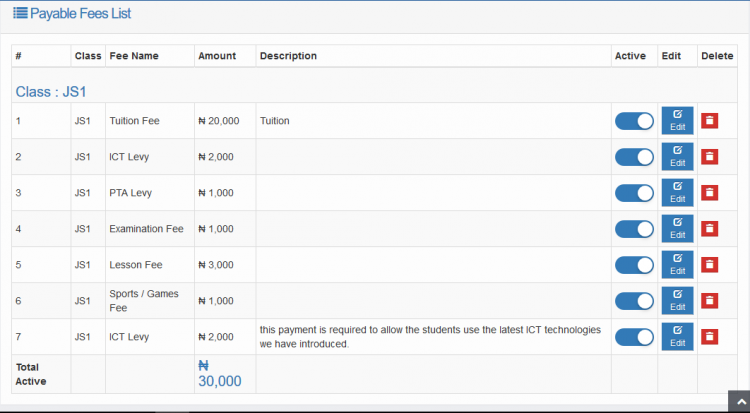
List of fees for a class
2. Under the Active column, click the switch to either disable the fee if it is currently active or to enable it if otherwise.
Note:  is active and
is active and  is disabled
is disabled
Editing fee item/category
To edit any of the fees,
1. click the fee's  button.
button.
2. make the modifications and click  to save the changes.
to save the changes.
Deleting fee item/category
Click the fee's  button and confirm the prompt.
button and confirm the prompt.

