Assigning Subject(s) to a teacher
To assign a subject to a teacher,
1. From the dashboard, click on Class Management
2. From the sub-menu, click on Class Subjects
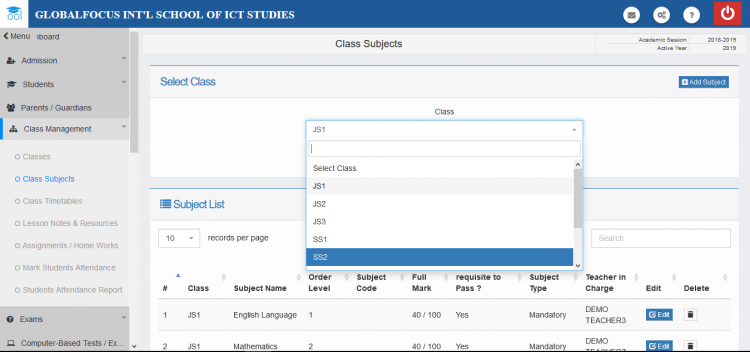
select the target class
3. Select the class you want the teacher to teach and click View Subjects
4. Scroll to the subject you want to assign to the teacher and click Edit
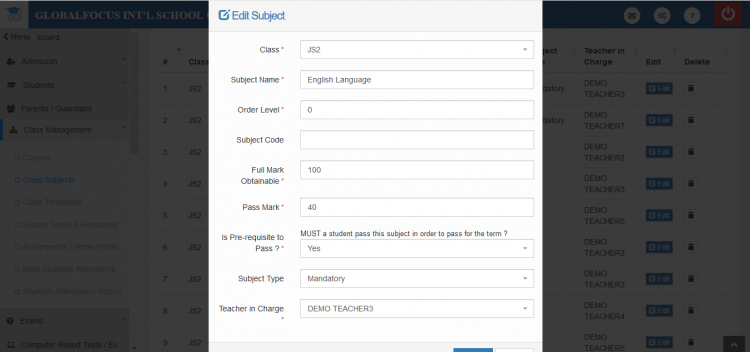
subject edit form
5. Scroll down to Teacher in charge field and select the teacher you want to be in charge of the subject.
6. Click Update to save the changes
For more details about class management, see the documentation.

