Setting/Updating Staff Grade Level and Step
To Update (promote / demote) the Level of a staff,
1. From the dashboard, click on the HR/Payroll link. This opens a sub-menu
2. From the sub-menu, click on the Employees Promotion link.
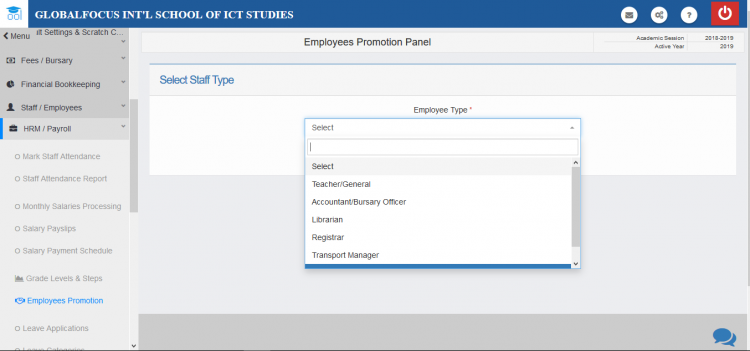
3. Select the type or category the employee belongs to. This will load all the employees in the category as shown below. You may use the search box to find the employee you are looking for.
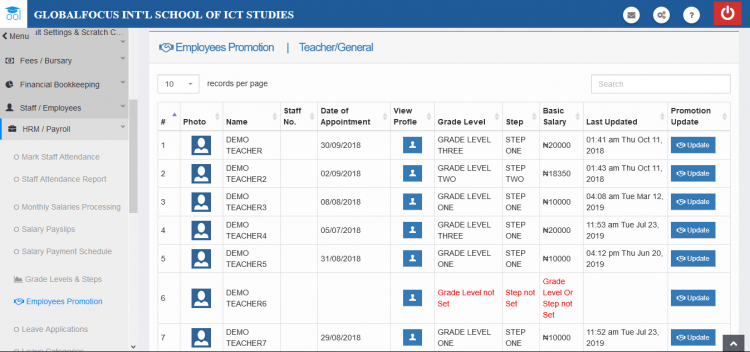
list of employees under teacher/general staff
4. Click on Update to show the update form.

the promotion form
5. Set the grade level and steps as needed and click Update to save the promotion
For more details about the Human Resource Management and Payroll, see the documentation.

