Teachers/General Staff designations
The Teachers and Staff Designations can be used to create custom roles or categoris. This categories can be anything ranging from classroom teachers to cleaners. To create a designtion, follow the below steps..
1. Login to the admin dashboard.
2. Click on Staff / Employees Menu. The staff catgeries menu should now be visible.
3. Click on Teachers / General Staff. You should see the figure below.
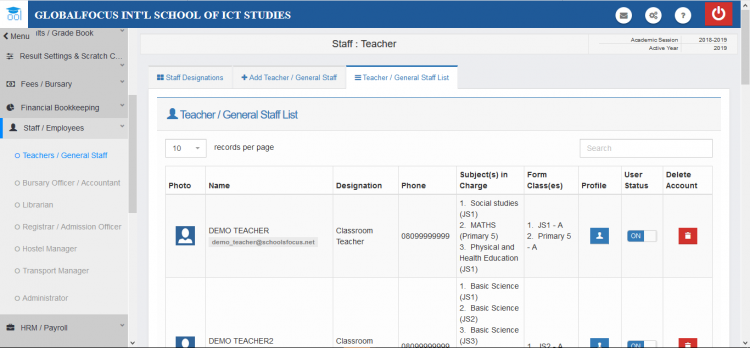
4. click on the Staff Designations tab. Then the image below should appear.
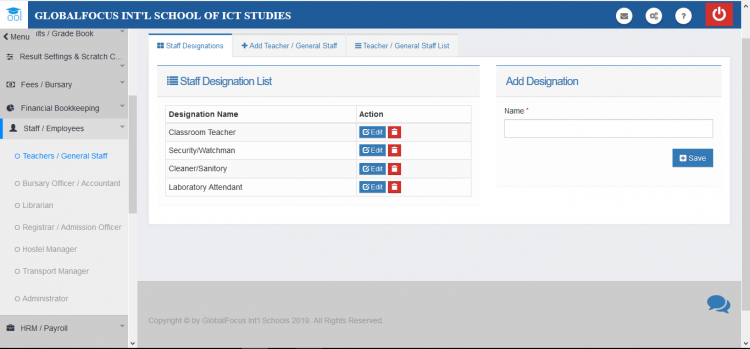
5. Under Add Designation in the left column, Enter the name of the designaton pre role you want to add
6. Click save and your are done.
The created designation is ready to be assigned to any member of staff.

