Classes
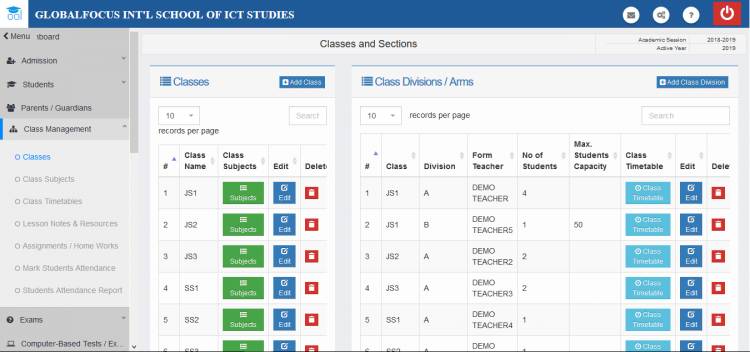
The Class Management tool makes it easy to create and manage academic classes. To access the class management tool, click on the Class Managent menu item and click on the Classes link.
Adding class division
Class divisions are the smallest levels of an academic class which the SchoolsFocus system works with. It can be used to split large classes into smaller subclasses. Every class has a default division of A. If the class is large enough to accomodate other divisions, you can create a new division.
To create a new division:
1. Click on Add Class Division link on the right side of the screen
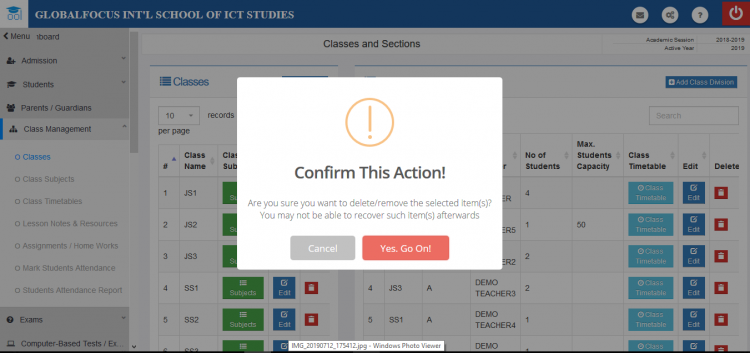
Creating a new division for a class
2. In the form, select the class you want to create the division for, the name of the division and other information as required
3. When you are done, click Add to save the division.
Deleting
To delete a class,
1. Click on the delete link.
2. Click on Yes Go On from the pop-up to confirm the action
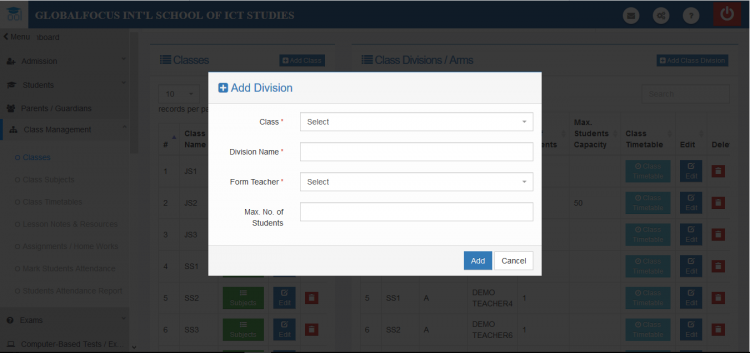
Confirming the delete action
Editing Class division
To update any of the infomrations in a class division,
1. Scroll to the class division you want to modify and Click the Edit button
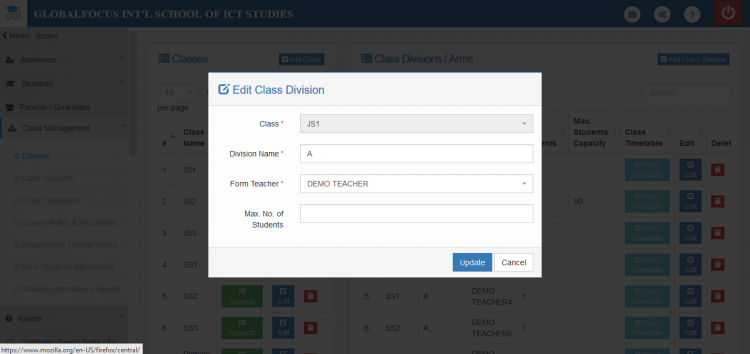
editing a class division
2. Make the changes as required and click update to save
Deleting class division
You delete class divisions almost the same way you delete classes.
Simply click on the delete (red basket) icon and confirm the prompt to execute the action

