Adding staff salary bank
Uploading the staff salary account details make it easy to make payments to them. To upload a staff's account details, follow the below steps.
1. Login to the admin dashboard.
2. Click on Staff / Employees Menu.The staff categeries menu should now be visible.
3. Click on Teachers / General Staff. You should see the figure below which shows the list of staff members
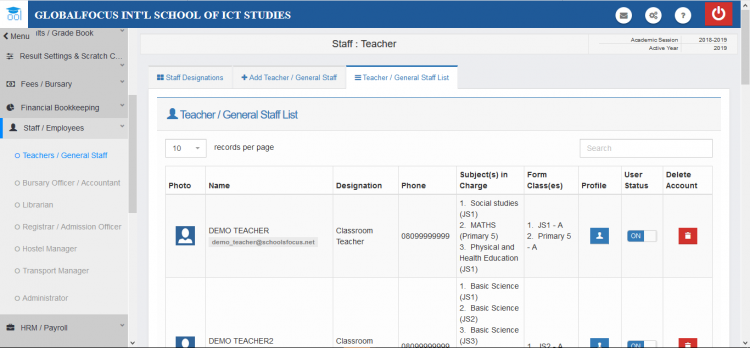
4. Click on the profile link of the staff whose profile you wish to edit. You may use the seach box to find the account quickly. Then you should see the person's profile page from where you can make changes.
5. Click on the Bank Information tab to reveal the account details page. You should see similar image below. If any account details had been uploaded before, they would appear here.
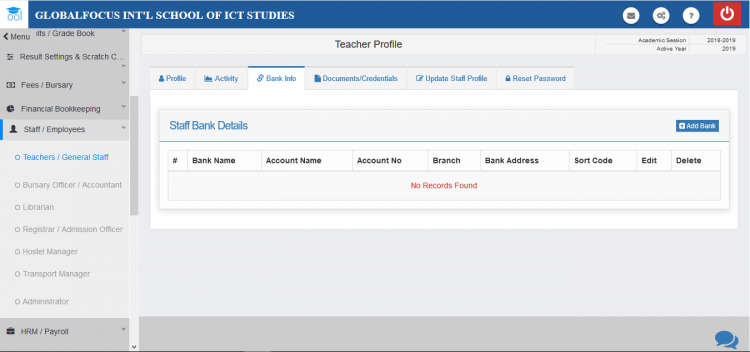
6. Click on the Add Bank button. This will show the add bank form as shown below.
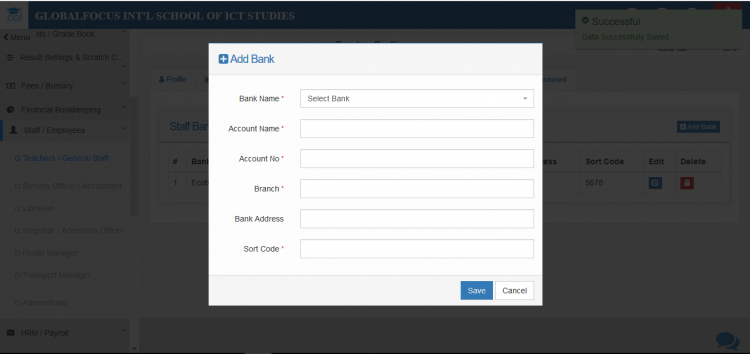
7. Fill the form as required and click on SAVE.
Editing a bank account detail
To EDIT an account detail, click on the edit link and update the informations in the form and click update to save the changes.
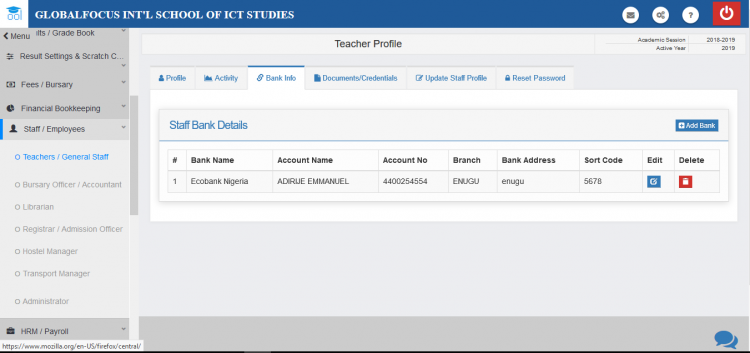
To edit an already eisting account, click on EDIT
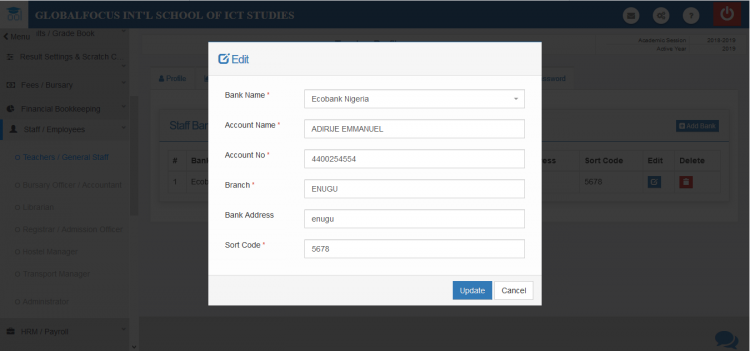
Use the form and make the changes. Click UPDATE to save your changes

