System logos and images
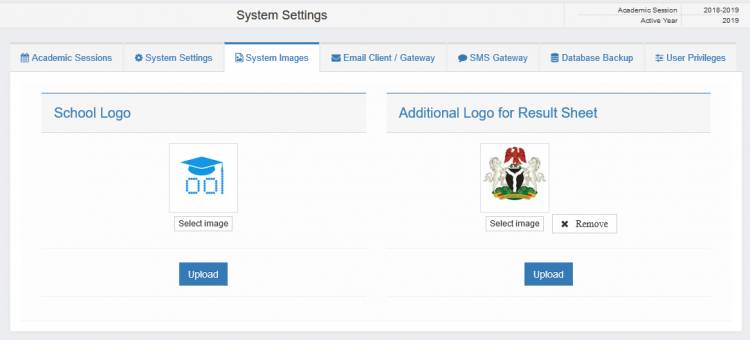
You should upload your school's logo to give your site a good branding image. Also you can upload an image that appears on the result sheet in addition the school logo. In most cases this is usually your country's coat of arms or any other official logo. However this is optional, you may choose to leave it blank.
To upload your logo,
1. Click on  from the dashboard side menu or click
from the dashboard side menu or click  from the dashboard header. you should then be in the settings menu.
from the dashboard header. you should then be in the settings menu.
2. Click on the 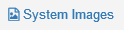 link on top of the page. You should then see a page similar to the image above.
link on top of the page. You should then see a page similar to the image above.
3. In the School Logo section shown below, click  and select the image file you want to upload.
and select the image file you want to upload.
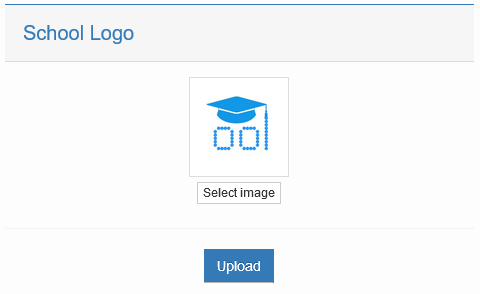
4. Click  to save the file.
to save the file.
Note: to update your logo, you can repeat the above steps and select another file in step 3.
Adding an Additional Logo for result sheet
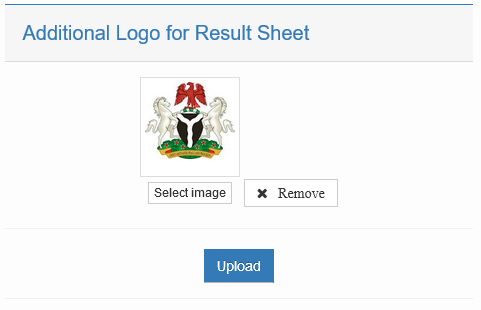
In the Additional image section shown above which can be found next to the School Logo section on the left side of the screen, you can upload an image to include in your result sheet.
The system includes an optional logo (The Nigerian Coat of Arms) for result sheet. You can remove it by clicking  .
.
To replace the image with your own file at any time,
1. Click  and select the image file you want to use.
and select the image file you want to use.
2. click  to save the file
to save the file

