Lesson notes / learning resources
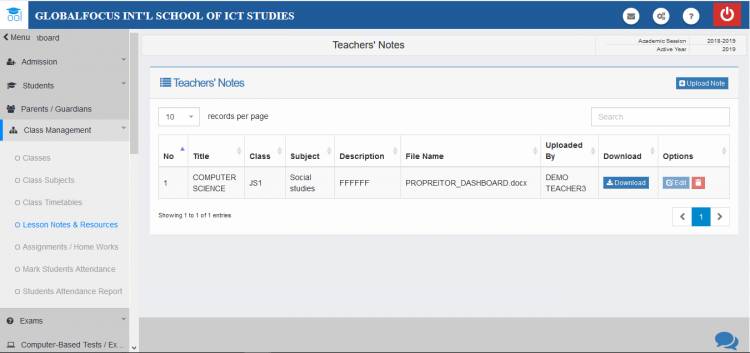
The Lesson note and learning resources tool allows teachers to set up and take home assignments. The assignments can be viewed by students and thier parents.
To access the Resources Manager, Click the Class Management menu and select Lesson notes and Resources.
Adding lesson notes / learning resources
Adding study materials is easy!
1. Click the Upload Notes button to open the upload form
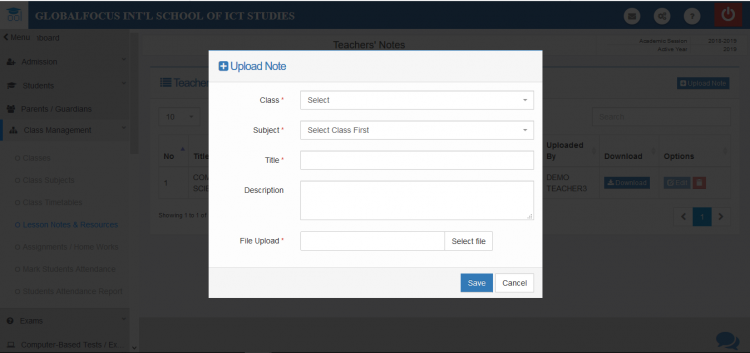
The upload form
2. Fill the details of the lesson note. You can use the file upload field, tap upload any documents.
3. Click save to complete the action.
Updating lesson notes / learning resources
To edit an already created lesson resource,
1. Under the top right column, click edit.
2. Edit the Contents as needed
3. Click Update to save the update
Deleting lesson notes / learning resources
To delete a study material:
1. Click the delete (basket) icon
2. Confirm the prompt to complete the action
Accessing lesson notes / learning resources by students and their parents
For students and parents to view lesson notes, They should login into their profile dashboard.
1. Students should click the Class menu from their dashboard.

Student profile showing lesson notes
2. Then select the My Lesson Notes and Study Materials. They can download the note by clicking the download button
Parents should Login to their profile and click on the name of the student they want to view their lesson notes
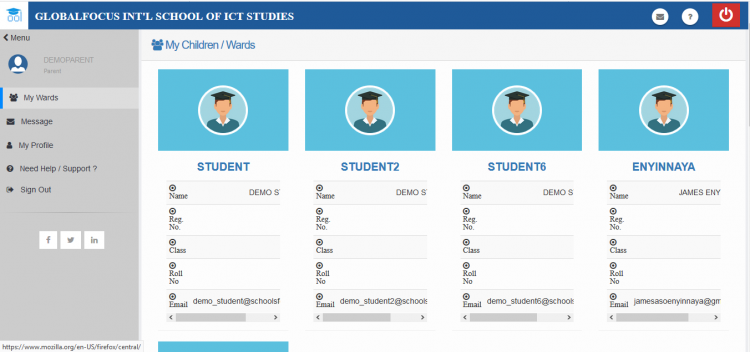
A parent's dashboard showing her wards
The students dashboard will be visible and they can complete the action like the student above

