Staff monthly salary payroll processing
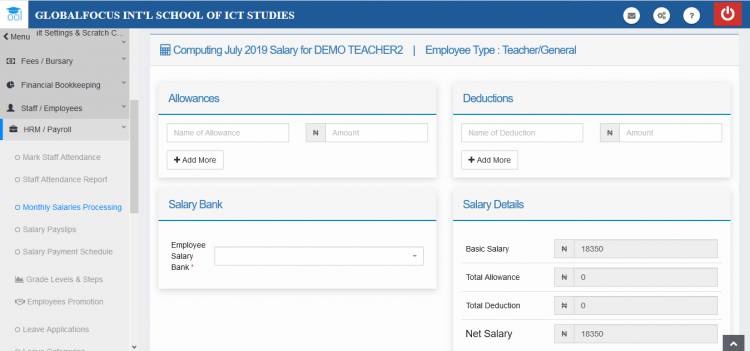
The monthly account procesing allows Bursers or other designated staff to calculate the total salary due to employees. It takes care of allowances,deductions and generates payment slips for each staff.
Processing a staff's Salary
Key Components
Basic Salary:
The basic salary is determined by the employee's grade level as eplained here.
Allowances:
Allowances are any financial bonuses which may be added to the employee's basic salary. Examples may be Transport Allowance, Leave allowance, etc.
Deductions:
Deductions are any financial decrements made on the employee's salary. These may be taxes and other levies or expenses incured by the employee.
Employee Salary Bank
This is the bank details where the salary is to be paid into. This is set in the employee's profile and should be done before attempting the salary processing.
To start the processing of a staff's salary, Click the HRM/Payroll menu and select Monthly Salaries Processing. You should then see the image below.

Select the employee and month
1. Enter the details of the employee you want to process their salary and the effective month. Click Load to open the processing page.

The salary processing page
2. Enter the any allowances and deductions in the spaces provided. You may click add more to add more allowance or deduction entries. You may review the details and the account summary in the details panel.
3. Click Process Salary to generate the payment slip.
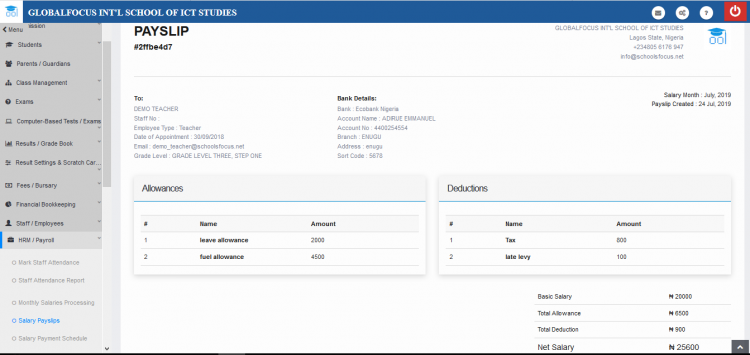
The payment slip
You may print the pay slip by clicking the print button at the bottom of the page

