Payroll grade levels and steps
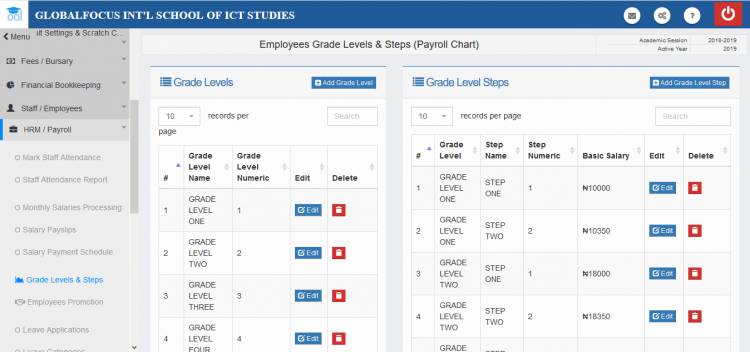
Grade levels can be used to set the levels of the staff in the school. The levels can be broken down into steps which can be used in promotions and salary structure.
It works exactly as the civil service system of promotions
Creating/adding a grade level
To access the System:
1. Select the Grade Levels link under the HRM/Payroll menu
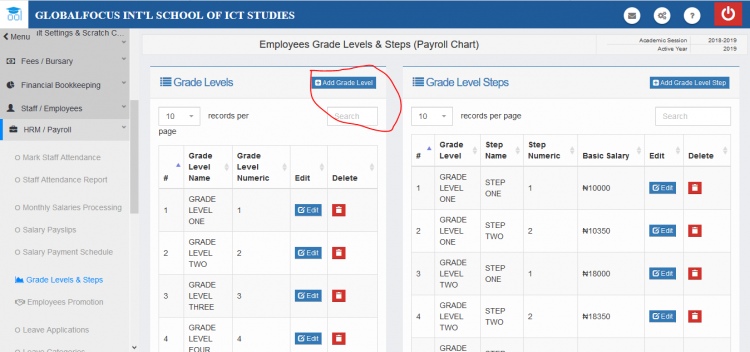
The Grade Levels/ Steps settings interface showing links to create new Level
2. Click Add Grade Level button to view the creation form
.
The creation form
3. Set the name of the level and a numerical value for it. The levels are ranked according to their numerical values. For instance, a level with a numerical value of 6 is lower than a level with a value of 7, vice-versa.
4. Click Add to save the level.
Editing, deleting a grade level
To edit the level,
1. Find the level and click the edit button next to it,
2. Use the edit form to make the changes.
3. Click Update to save.
Creating/adding a grade level’s step
Steps are sub-divisions of a level.They represent the smallest promotional steps a staff goes through to complete their current level. A level that has 5 steps implies that a staff of that level will be promoted 5 times before they enter the next level.
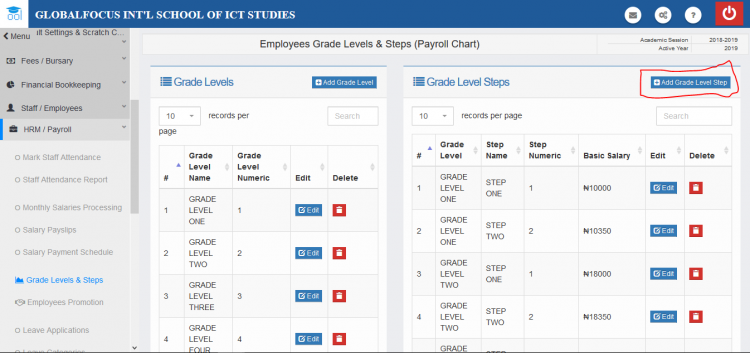
The create new level step button circled above
To create steps for a level:
1. In the settings page, click Add Grade Level Step.
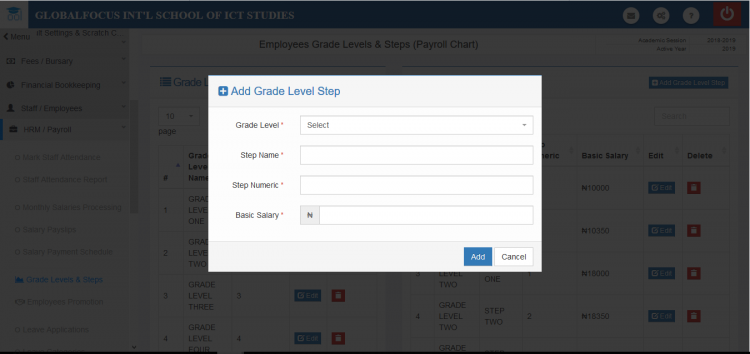
The creaton form
2. Enter the details of the step and click add to save.
Editing, deleting a grade level’s step
To edit a step,
1. Find the step and click the edit button next to it,
2. Use the edit form to make the changes.
3. Click Update to save.

