Staff promotion
Staff members can be promoted using the levels and steps created. You can check the documentaon on how to create and manage levels.
Setting and updating employee’s salary grade level and step
1. Select the Employees Promotion Option from the left menu under HRM/Payroll
2. Select the type/category of Employee and Click view.The following window opens up.
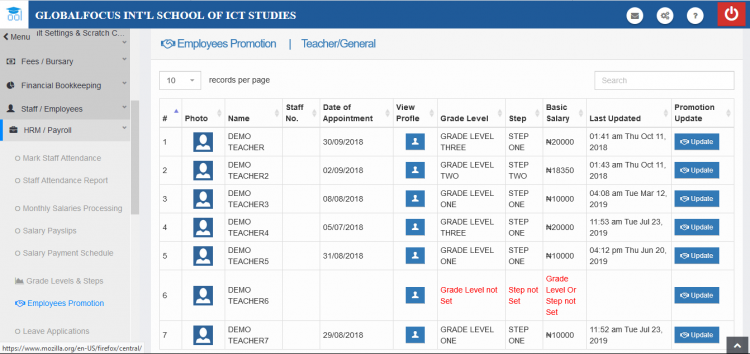
Employees and their levels
3. Find the target employee and click the update link next to his profile. In the case of long lists, you may use the search box to find the employee quickly.
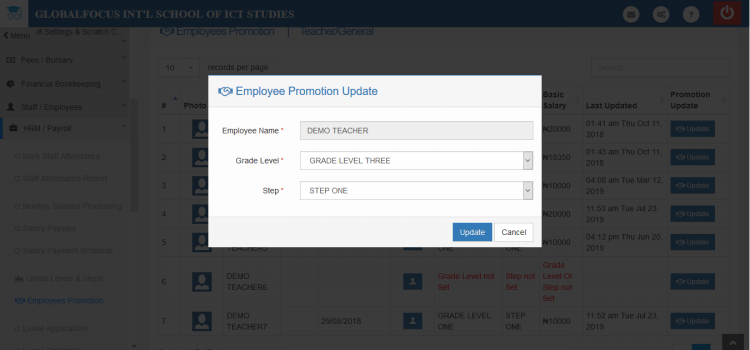
5. Use the form to update the employee's level/step as needed
6. Click Update to save the promotion.The employee is now promted to the new levels
Note: You can also demote an employee by setting their level below what they currently have.

