Staff leave
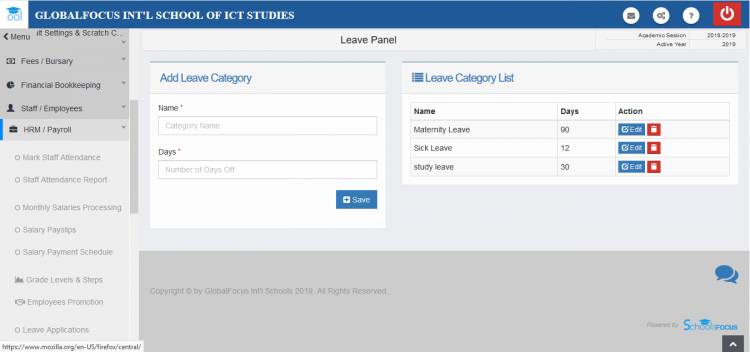
The staff leave system is designed to allow the school admininstration to easily manage staff leave applications.
Adding, editing, deleting leave categories
To manage leave categories,
1. Click the Leave Categories link under the HRM/Payroll menu. You should then see the management page as seen below
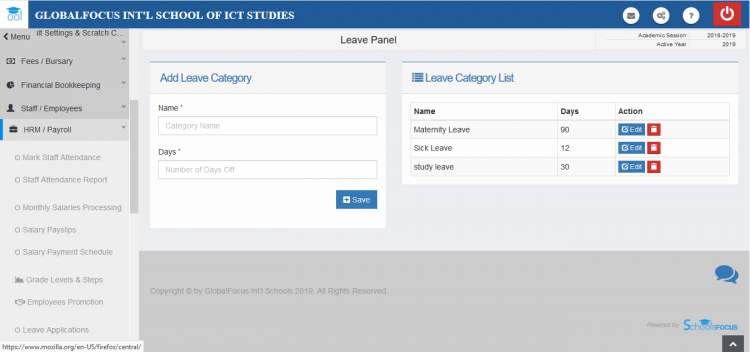
The categories management page.
Adding
To add a new Leave item, Enter the name of the leave in the spaces provided and the number of days it will last. Click Add to save.
Editing
To edit a leave entry, just click on the edit button and then update the details as needed.Then click update to save.
Deleting
To delete a leave item,click on the delete button,confirm the prompt to save the changes.
Leave applications
The Leave Applications sub-menu allows the admin to view all leave application requests from the staff members.
Applying for Leave
To apply for leave as a staff,
1. Login to your profile and click and click on HRM/Payroll.
2. Click on My Leave to open the leave applications page
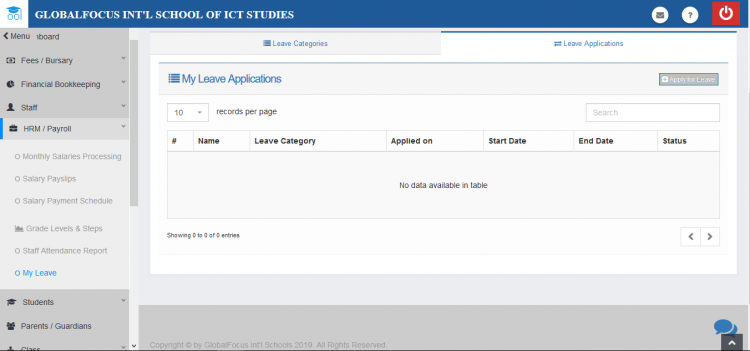
The staff leave applications page
3. Click the Apply for Leave button to open the leave application form
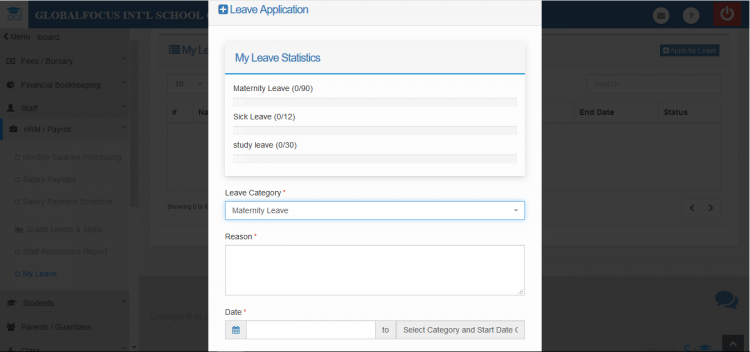
The leave application form.
4. Fill the form and click Submit to submit the application for approval.
Viewing and Authorising Leave Applications
Login to the admin account and click HRM/Payroll then click on Leave Applications.You should then see all pending applications.
Under the Action column, you can click Approve, or Deny to handle the request.

