Reviewing processed results
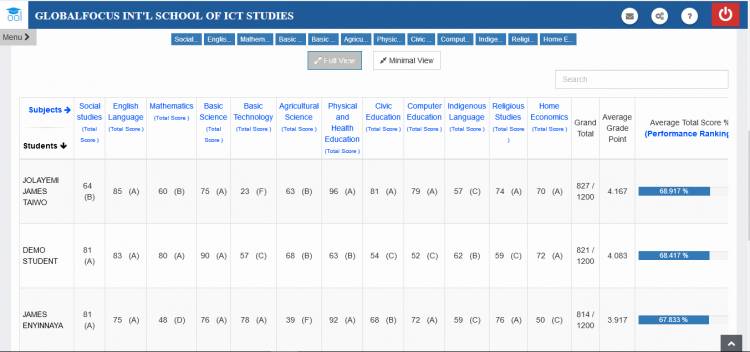
Before publishing results, you may want to review them to perhaps add comments and other information before making the results available to students. To do this and publish results:
1. Under the Results / Grade Book menu, click Review and Publish Results. This loads the page below.
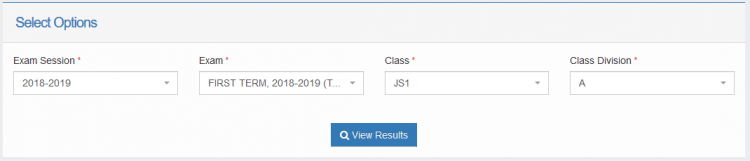
2. Enter the class and other relevant details and click View Results
The students’ info and subjects columns
The subject columns on the top of the result shows all the available subjects in the class.
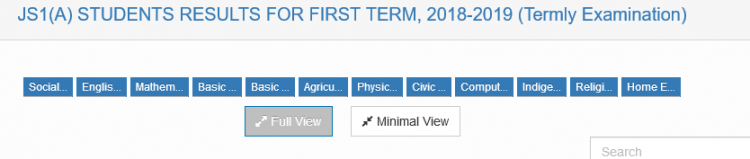
Subjects Columns
The subjects columns allows you choose what is visible in the result sheet while reviewing results. You may use it to get a concentrated view of a particular subject by hiding the rest of other subjects.
To toggle the visibility of a subject, click on its name in the column.
Using the view modes and columns sorting
You may also choose to hide all the subjects columns at once and only view other information like result summaries, students position, remarks, etc. To do this, you may click on the 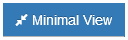 button. To re-enable all the subject columns again click on
button. To re-enable all the subject columns again click on 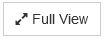
What is ‘grand total’?
Grand total is the sum of all the total scores a student obtained from every subject they offered.
If a student offered only English, Mathematics, Chemistry, Biology, and Physics and obtained the following scores:
- English = 78/100
- Mathematics = 56/100
- Biology = 68/100
- Chemistry = 46/100
- Physics = 58/100
His grand total would be 78 + 56 + 68 + 46 + 58 = 306/500
What is ‘grade point average’?
Grade point average is the mean of all the grades obtained by a student. Every grade is assigned a grade point while its being created. For more on how to create grades click here
What is ‘total score average’?
Total score average is the mean of the total scores obtained by a student in all the subjects they offered. This is equivalent to Grand Total / number of subjects offered
What is ‘result summary’?
The result summary is determined by the grade which a student obtained from a subject. This is set in the Remark field when creating grades. For more on how to create grades click here
What is ‘position’?
A position is the ranking of students' Total Score Average in ascending order. Students with the best Average are ranked first followed by others.
Adding result remark by form teacher
Scroll to the right till you se the image below. You may need to switch to the minimal view mode for easier access.
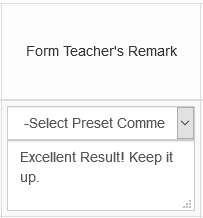
You may want to use preset comments to avoid unnecessary typing of repetitive comments. To use a preset comment, click on the Select Preset Comment box and select the comment you want to add.
If you want to type custom comment, type it in the comment box instead
Adding result remark by principal / HM / academic or administrative head person
Follow the steps described above. Add your comment in the Principal's comment box shown below.
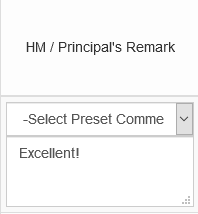
Updating cognitive skill scores
To make a student's cognitive result,
Scroll to the left of the page and click  under the cognitive skills report column.
under the cognitive skills report column.
For more information on adding and managing Cognitive Skills click here

