Publishing results
After conducting exams, you may publish the results so that students can access them. You can publish mid-term results in the middle of the term/semester as well as the end of term/semester results.
To begin,
1. Under the Results / Grade Book menu, click Review and Publish Results. The page below should then be visible.
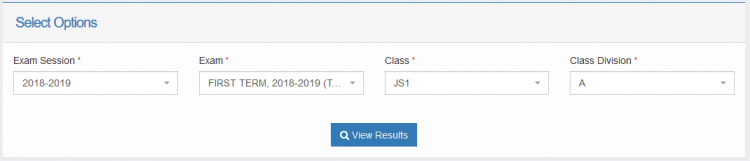
2. Enter the class and exam information and click View Results.
3. In the results page click publish 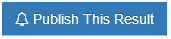
You should then see a modal similar to the image seen below

Note: Before publishing results, ensure the results have been reviewed and all the necessary information added to it.
Publishing Mid-term Results
Midterm results can be published in the middle of the term.This result may contain scores from prior continuous assessment activities conducted during the term up to the time it was published.
To publish midterm results:
1. Select the class and class arm you wish to publish results for.
2. In the Publish Result As section, choose the Mid Term Report option.
3. Enter the maximum obtainable mark in each of the subjects in the result. Also, include the resumption date of the term.
4. Next, you can configure the contents of the result sheet. You may use the default settings or use the option to fine-tune it to your needs. In the Result Page Preferences section, choose either the Use Default Settings or Use Custom Settings. When using the custom option, you should see a section similar to the image below:
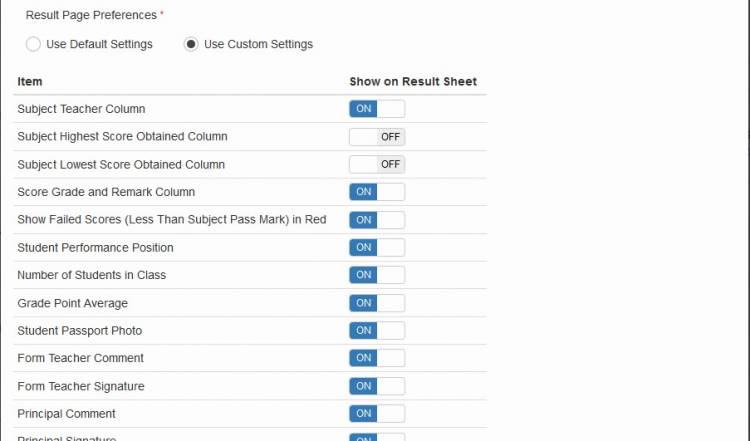
5. Use the switch controls to specify the contents you want to be included in the result page.
6. If this result has been published previously by former staff, you may want to update the details with the current staff details. Tick the appropriate checkboxes and choose the current staff you want.
7. Review all the details you provided and click Publish to publish the result.
Publishing end of term results
The steps to publishing the end of term/semester results are similar to that of the midterm procedure discussed above.
1. Select the class and class arm you wish to publish results for.
2. In the Publish Result As section, choose the End of Term Report option.

3. Specify the next term and session. Also, indicate the resumption date of the next term.
4. As discussed in the midterm section above, configure the contents of the result page by either using the default settings or a custom one.
5. If necessary, repeat step 6 of the midterm procedure.
6. Review your details and click Publish to publish the result.
Publishing next term fees before result publishing
To learn how you can publish fees here

