Entering scores to results/grade book for result processing
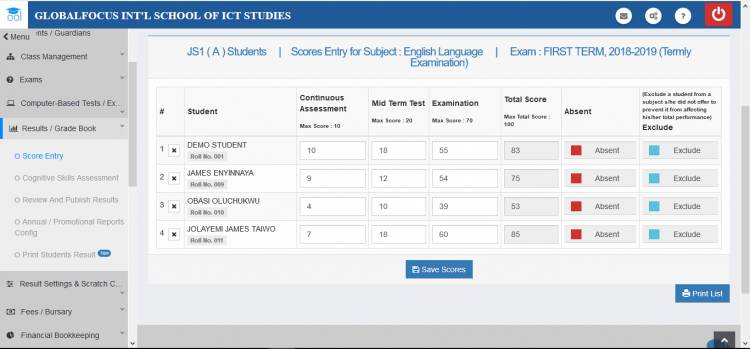
Entering Results
This section provides the required guide on how to upload results to the gradebook.The system allows you to enter scores class by class. You may start with any class you wish. If a class has many divisions like JSS1A, JSS1B etc, you should enter the scores for that class in division by division (JSS1A, then JSS1B, etc). This should be done for each of the subjects.
To enter a class' results for a subject or course, follow the below procedure.
1. Login to the dashboard and click on results/gradebook in the menu bar. This will reveal a submenu.
2. From the expanded submenu, Click on Score Entry.The score entry options panel will open as seen in fig 1.1 below.
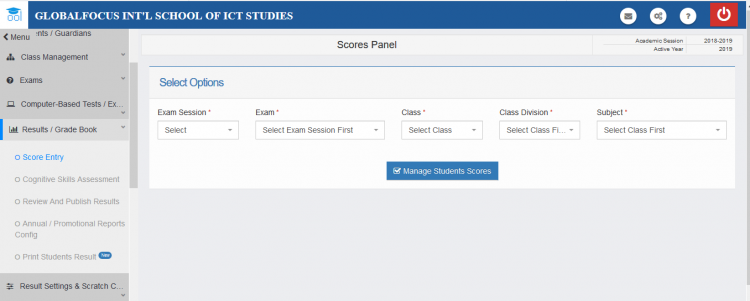
Fig 1.1 – Score entry options table
3. In the options panel you should enter the following:
- Exam session: The academic session the exams/tests were written.
- Exam: The name of the exam or the term the exam was written.
- Class: the class of the students whose exams you are entering. E.g. JSS1.
- Class Division: The division of the class you are entering their result. E.g. A for JSS1A, B for JSS1B, etc.
- Subject: The subject/course that was written. e.g. English.
4. When you are done, click Manage Students Scores. If every information in step 3 was entered correctly, you should see the result entering page below. Depending on your screen size, you may need to scroll down the page to see the panel fully.
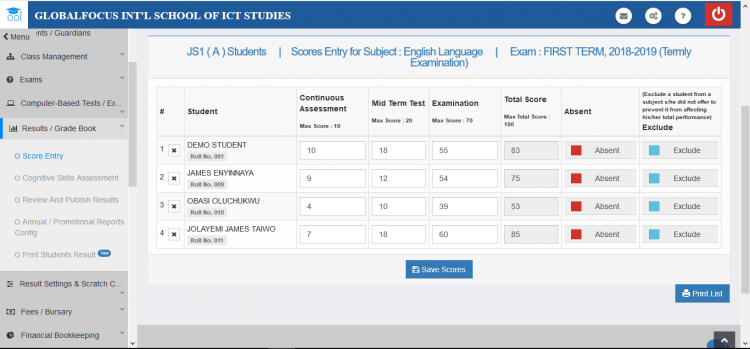
Fig 1.2 – Result entry page
5. Proceed to enter the score aggregates in the form provided.
6. Click Save to save the scores. Then if you wish to print the results, just click Print to print it.
Excluding a student from a subject s/he did not take during result processing
If for any reason (perhaps illness) you wish to exempt a student from an exam, you should click the Exclude box when entering the student’s scores.
Marking a student absent from a subject during result processing
If a student is absent in the exam, you should click the absent box to indicate that the student missed the exam.
Deleting a score entry
To delete score all entries for a student in the register for the current subjct, just click the ex (X) icon next to the student's name. If a confirmation is required, confirm that you really want to do this and all the scores for the student will be removed.

