Initial Data Entry - the right order
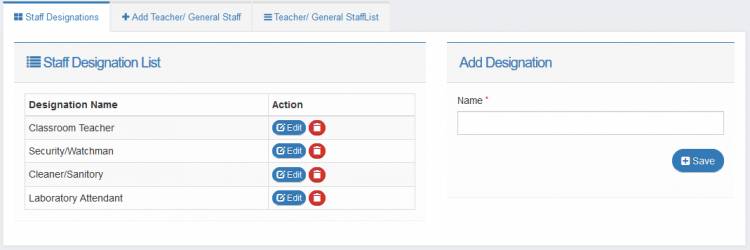
After deploying your school portal, the next thing you may want to do is to start setting things to fit and entering your school's data. However, entering some sections of the data may depend on the availability of another data before they can be recorded. In order to make your data entery procedure easy and smooth, this guide describes the expected order of steps to take when entering your school's data for the first time.
1. Register Staff Accounts (No prior requirements)
2. Add Classes (Form Teachers Required)
3. Add Subjects (Class required. Subject Teacher required)
4. Register Parents accounts (Optional. No prior requirements)
5. Register Students (requires parents information)
Registering Teachers and other (role-based) Staff/Employees
You should first register your staff members as their registrations do not require any system dependencies before they can be completed. You should start with staff registration first because necessary staff accounts are needed before you can create other details, for instance classes, as every class requires a form teacher (Teacher account). So If you want to quickly set up your classes, you may want to start with creating your teacher accounts first before other staff accounts.
For the guide on how to create and manage the various staff accounts for your school, click here.
Adding Classes and Class Arms (form teachers required)
After creating your teachers' accounts, you may then proceed with creating the classes for your school. For guides on creating and managing your classes, click here
Adding Class Subjects (subject teachers required)
After creating your classes, it is time to add the subjects taught to each of the classes. For a complete guide on managing your subjects click here
Registering Parents/Guardians (of students)
When enrolling a student, it is required that you capture the parent/guardian information. This information is then used to create a parent account which they can use to access the portal. To simplify the students registration process, you may want to create the parents/guardians' accounts first after which you can then simply select the corresponding parent/guardian for each student you are enrolling.
However, if you do not want to create parent accounts separately, you can fill the parent information when enrolling the student.
For guide on managing parent information, click here
Registering Students (student class, class arm and parent account required)
You are now ready to register your students. For guide on enrolling and entering students' data, click here

