Computer based test / exam scores
Here you can see the results of the concluded CBT exams.
Working with scores from a computer-based test / exam
Click on CBT Scores Menu.
Select Exam, Class, Class Division and Subject.
Click on View CBT Scores 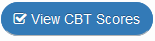
Tick the Box or Click on Select all for Bulk selection.
Select to Score.
Upload Score as Continuous Assessment or Examination.
Click on Upload Score to Grade Book. 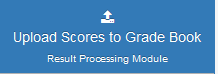
Exporting scores after a computer-based test / exam
1. Under the Computer-Based Test / Exam menu, click on CBT/Exam Scores.
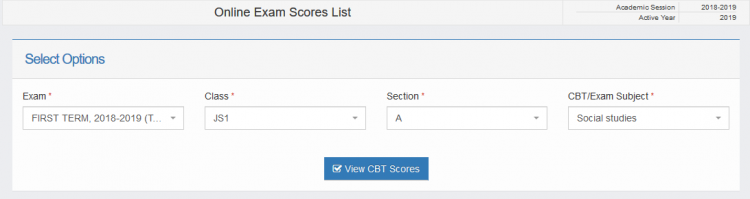
2. Enter the details of the class and the exam.
3. Click View CBT Scores. You should then see the performance of the class.
4. Scroll down to the bottom of the list and you will see the result export fields.
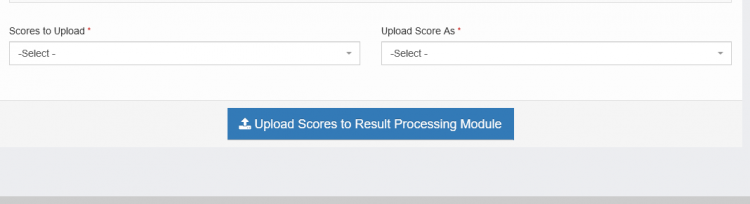
5. Select the scores to upload. Choose either total scores to just upload the total scores or total scores (scaled to marking scheme) to apply the marking scheme.
6. Choose how the scores are stored in the result processing module. Choose If the exam was a continuous assessment test or end of term examination.
7. Click Upload Results to Continuous Assessment Module

