Accessing Virtual Classes (For Students)
Students can access the classes by login to the portal with their account.
Getting started.
-
Login to the dashboard with your details.
-
Click the Academics/Learning menu.
-
Click the E-learning/Classroom
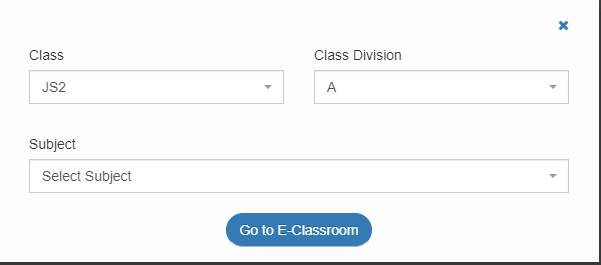
-
Enter the details of the class you wish to enter and click on Go To E-Classroom. If you have the authorization to be in the class, you would be taken to the class.
Once inside the class, you should see the lesson materials provided by your instructor. The contents may include instructions, tests, assignments, classwork, and study materials.
You should then click on any item to view its contents.
Accessing Course materials
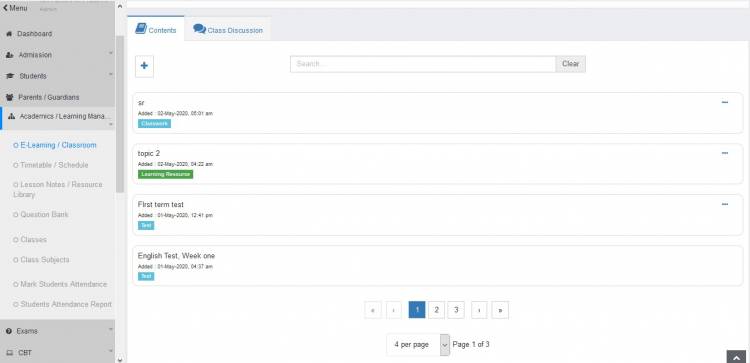
Every content in the classroom has a label to distinguish it from other content types. Your study materials are grouped into topics or lessons.
To study for your class,
-
Check out the entries that have the
label. These are the topics that contain study materials that make up your subject.
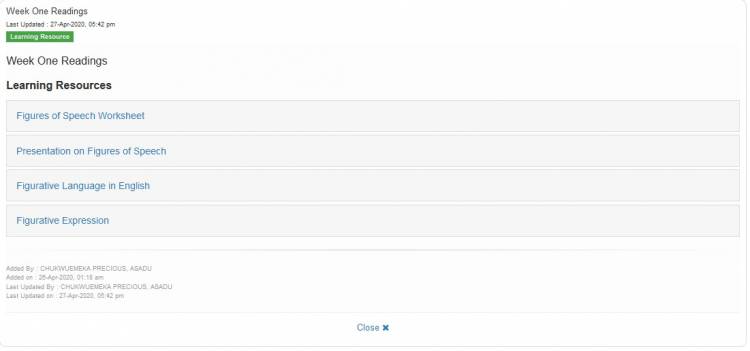
-
Click on any topic to reveal its contents. The contents may be videos, word formatted documents, spreadsheets, PDFs or images, etc. Click on any resource to view it.
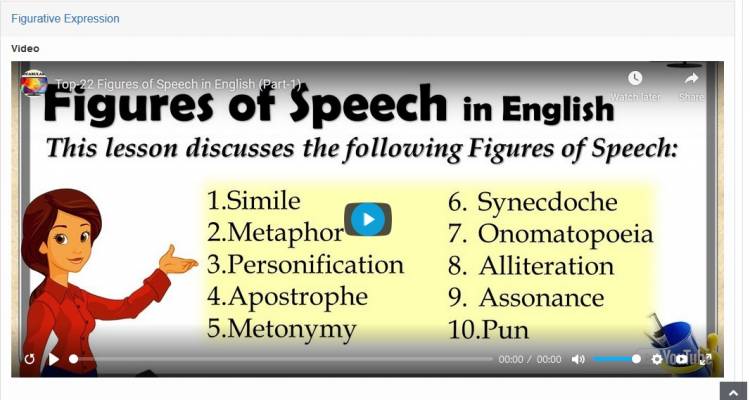
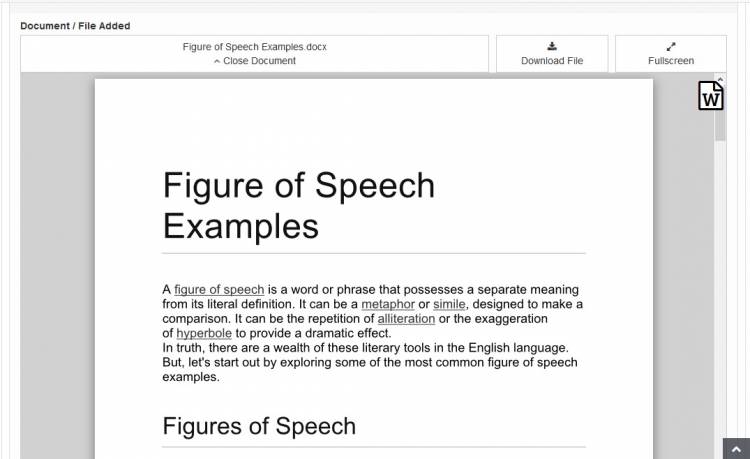
-
You may watch/read the materials on the portal using the built-in video player or document reader or you may choose to download to your device for offline usage.
-
In addition to reading your course materials, you should also look out for instructions from your instructor.
Participating in Class Exercises [Classwork, Assigments, and Tests]
Your instructor may add exercises to the class at any time. Class exercises have a label. However, you will be able to write an exercise only when it has been declared open, otherwise, the presence of the entry in the class should serve as notification about the upcoming test.
When the time comes to take the exercise, you may write it by taking the following steps:
-
-
Click on the exercise
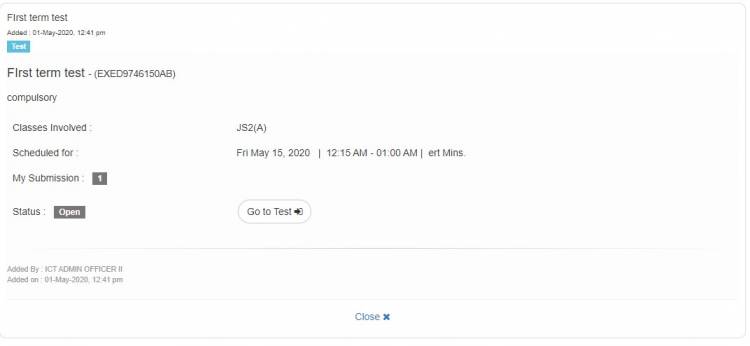
-
Click the
button
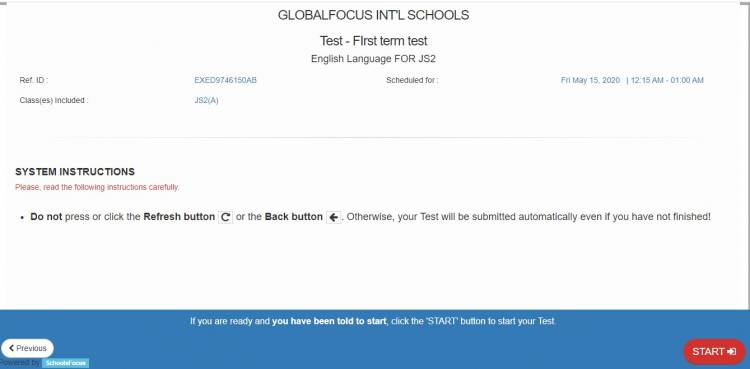
-
Read the system instructions carefully before proceeding. Click the
button to start the exercise
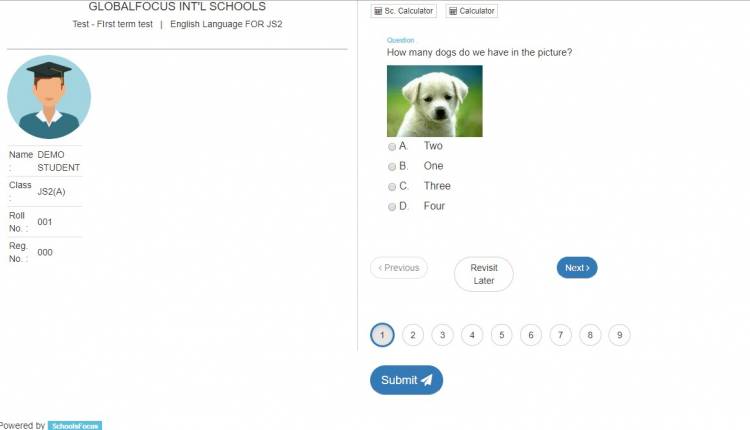
-
When you are done, click the
button to submit the exercise.
-
Answering theory questions
Your exercises may include theory questions which you may attempt outside of the portal. For example, assignments may be attempted on handwritten notes, word-processed documents, slides, PDFs, etc and submitted.
To upload your answers:
-
Click the upload answer files button next to the question
-
Use the file upload dialog to upload your answers.
-
You can add more files by repeating the above steps.
-
You can remove any file by clicking the [x] button next to the file.
Tip: Hand written documents may be uploaded as images. Just snap and upload.

