Promoting/Transferring/Graduating Students
- From the admin dashboard, select the Student menu.
- then from the submenu, select
Student's Promotion / Class transfer / GraduationMenu to reveal the form below
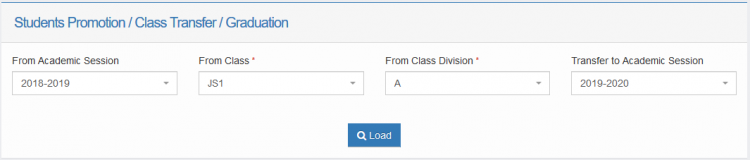
- From the window, select the Current Academic Session and the class information of the students in the spaces provided. In the Transfer to Session field, select the academic session you want to transfer the students to. Click on
Loadto load the students information as shown below
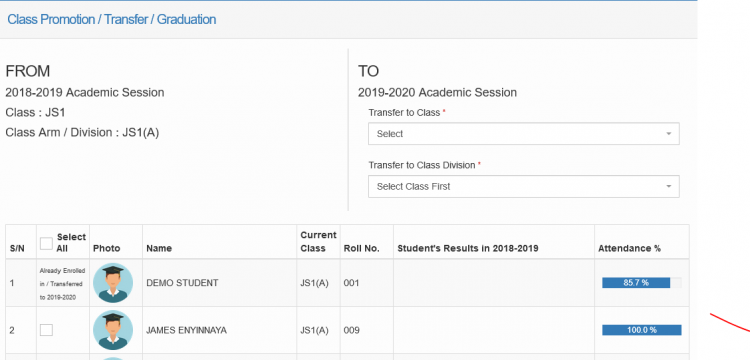
- In the
TOsection, you can specify the class you want to send the sudents to. - Use the checkbox provided next to the student's name to mark the students you want to promote. You can selectively mark the students one by one by ticking their coresponding boxes or you can use the select all box to select all the students.
- Click submit and confirm the action from the pop up to finalize the tranfer
Graduating Students
If the students are graduating, you should select the graduating option in the Transfer to Class Division and complete the action as above.

