Adding a student to a class / class arm.
Go to the students profile during registration. Section C- Academic Date.
- Group Category which the student is been enrolled in Eg. If John is supposed to be in JSS 1 and the school has two Categories Junior and Senior, John will be placed in Junior Category.
- Select the Class which the student will be in Eg: JSS 1.
- Select the Class Division if the school has many Arms/Divisions for one class. Eg: If JSS 1 has A,B,C.
- Admission Date of the student should be entered.
- Academic Session in which the student is Enrolling in Should be Entered.
- Password of the student should be givien to the student but can be Auto Generated by the System.
- Registration Number of the student should be entered if the school uses it but it can be Auto-Generated by the system.
- Roll Number of the Student in the Class should be filled or it can be Auto generated by System. You should see the Figure Below.
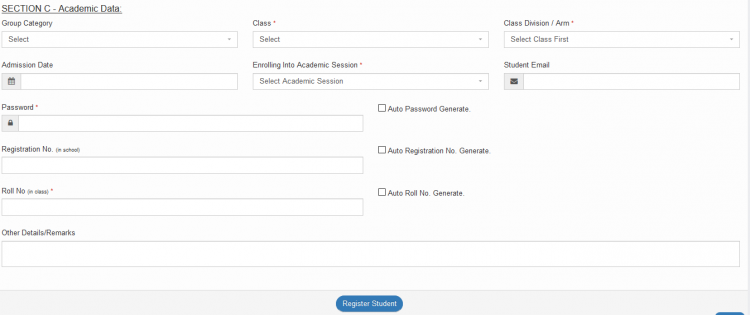
- Click the Register Button to Register the Student.

