Managing news, events and announcements
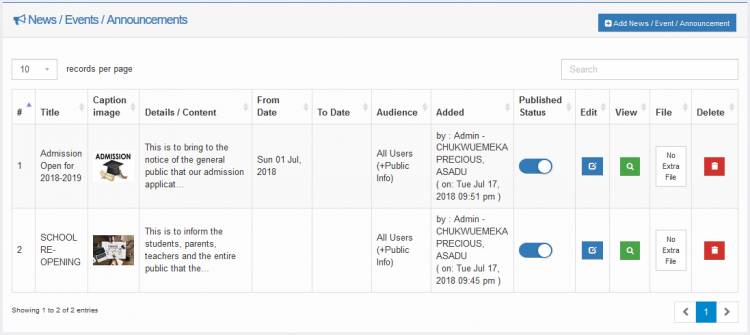
You may want to publish news and articles or public announcements and make them available on the front page of your website and the portal dashboards for your visitors and users to read.
When logged on as a portal administrator, you can add and manage News and Announcements by navigating to the menu "ADMIN >> Communication >> News / Announcements".
Adding news / event / announcement
1. Click the "Add" button at the top right of the page to open the News/Announcement creation form.
2. Provide the details of the News/Event/Announcement by filling out the form displayed.
The News / event / announcement target audience
You should specify who can view the News/Event/Announcement. Click the button under the Audience field and select the users who should view the News/Event/Announcement.
Target audience notification
If you need to send notifications to the audience about the News/Event/Announcement, select the method of notification under the Notify Audience By heading. Your audience will receive the link to the News/Event/Announcement you created.
Select none if you don't want this.
Adding the news / event / announcement as public news on the school website
If you want the News/Event/Announcement to appear on your school website, click Yes.
When done with the form, click the "Add" button below the form to save and publish the News/Event/Announcement entry.
Editing/updating news / event / announcement
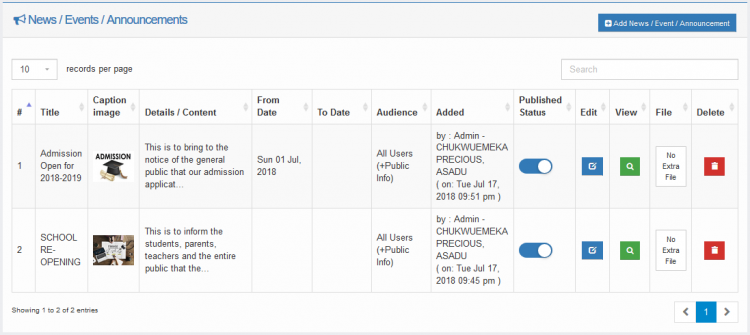
When logged on as a portal administrator, you can access and edit News and Announcements by navigating to the menu "ADMIN >> Communication >> News / Announcements".
The page shows the list of previously created News / Announcements.
To edit a particular News/Event/Announcement, click on its edit button to open the edit modal.
Make the changes you wish to make and click to save.

