Managing hostel bed-space allotment
Managing your hostel bed spaces is easy after all the room data have been added to the hostel management system. Students can apply for bed space allocations from the school portal then admins or even the system can approve the allocations after payment.
To control your
Online hostel allotment application settings
To manage all your hostel allocation settings
1. Click the tab. You should then see a pop up that is similar to the image below.
In the Application Approval Method you can decide if the system should handle hostel approvals. This means that the system will approve a bed-space allocation application as soon as the person making the application pays for it. If you prefer to handle the approval manually, choose the manual option.
In the Classes Allowed To Apply field you may decide the classes that are eligible to apply for hostel bed spaces.
Finally you may set a maximum time in days that a hostel bed-space reservation should remain valid until the application is paid for by the student. This should be a value higher than 0 (zero).
Approving hostel bed-space allotment application
Click on the 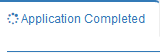 Tab .
Tab .
Click on the 'Approve Allocation' button to approve the allocation.
Your interface should be similar to the image below which has the list of all the Students that applied for Hostel.
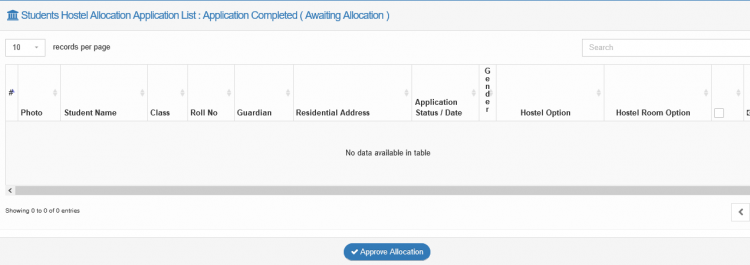
Hostel bed-space allotment application – pending payment
To view a comprehensive list of all applications that have not been paid for by the students who submitted then,
1. Click the tab. Your interface should then be similar to the image below which is the list of all the applications.
View current hostel bed-space allotments
Click the 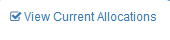 tab. Select Hostel Name and Room Name.
tab. Select Hostel Name and Room Name.
Click on "View Current Allocations". You see Interface similar to image below.
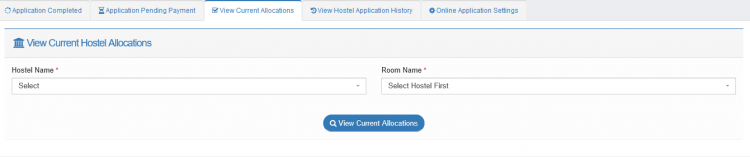
View hostel bed-space allotments history
To view the history off all previous allocations according to their academic sessions:
1. Click the tab. Your interface should then be similar to the image below.
2. Choose the academic seeson you are interested in and click the . You should then see the list off all hostel appliactons submited for the session on your screen.

