Viewing/Managing Received admission applications
- This section permits approving the applications of the online applicants.

- Fig
Notifying admission applicants
- To broadcast News/Events/Announcements click the Notify Applicantsbutton from Fig60. Add the required information,audience and mode of broadcasting (Email/SMS/both) and click Add button.
- The corresponding audience will receive the News/Event/Announcements.
Entrance Examinations / Tests
This category has to do with exam processes taking students into the school system.Using the following steps:
1. Login to the admin dashboard.
2. Click on Admission Menu.
3. Click on Online Admission menu.
4. Click on Settings tap.
5. Go to General Admission Settings. If you want Online admission application to be used click the select button and select Enable.
5a. Go to Admission application Currently active, select the Academic session the exam is taking for.
5b. Go to Admission application open, select the Class that will be writing the exam.
5c. Online Admission Form Cost is to set the amount the admission form will be sold but is set to zero if no amount is there. You should see the figure below.
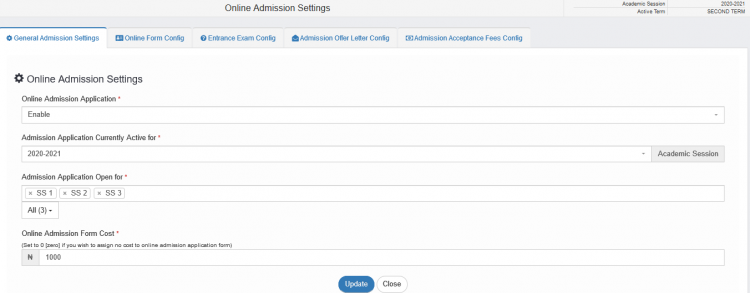
6. Go to Entrance Exam Config menu.
a. Go to Add Entrance Exam Subject, put the subject name and the maximum score for the subject in the exam. Click save button. The subject will appear on the left of the screen.The subject can be Edited by Clicking the Edit button. You should see the figure below.
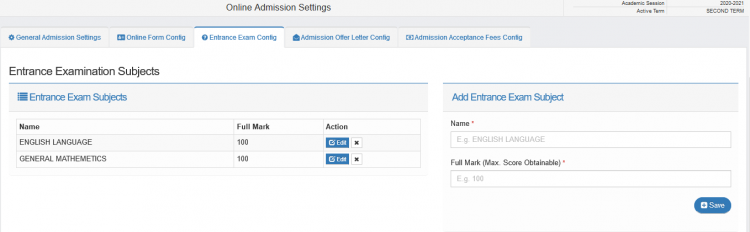
b. It controls the result sheet of the entrance exam. It can be done by Clicking the Edit button.
c. Fill in the Score Order, Name of Exam, Max. Obtainable mark and Status which can be Enabled or Disabled.
d. Click the Update button to save. See the figure below.
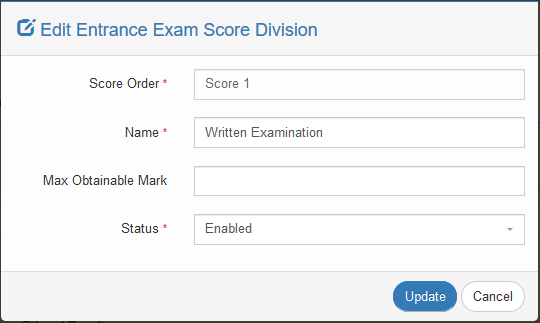
7. Go to Admission Offer Letter Config. menu.The system has a provision for admission letters for each student which was offered admission. The Surname, firstname, Lastname and date of admission letter cannot be edited.It takes the name of the Student that was offered admission. The body of the Letter can be edited by Clicking the Edit button. You should see the figure below.
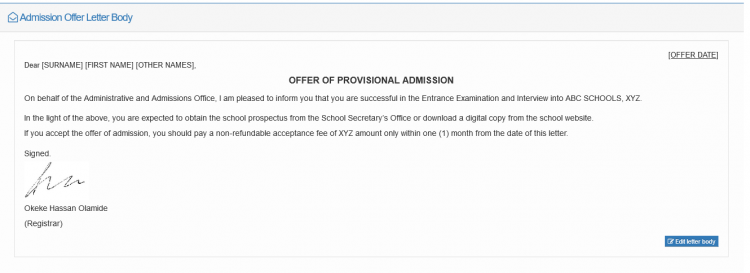
Accepting admission applicants
Click on Online Admission Menu.
Click on Applications.
Select Admission Session, Entry Class., Application Status.
Select Type of Payment if is Pending Payment, Payment Completed, Application Completed, Entrance Exam Taken, Provisional Admission Offered.
Click on View  .
.
Click on Accept and Enroll Button 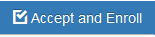
Click on Proceed. You see similar figure Below.
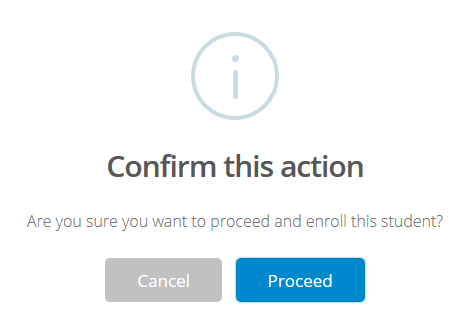
Rejecting admission applicants
Click on Reject Button.

Deleting admission application entries.

