Using the portal messaging tool
The messaging tool is an internal communication feature that can be used to contact the members of staff or parents. It is useful when sending memos and other information to your staff.
To access the mesaging tool:
- Log in to your dashboard
- Click the message link on the menu bar to reveal the interface
Sending a message
To compose and send messages
- Open the messaging tool
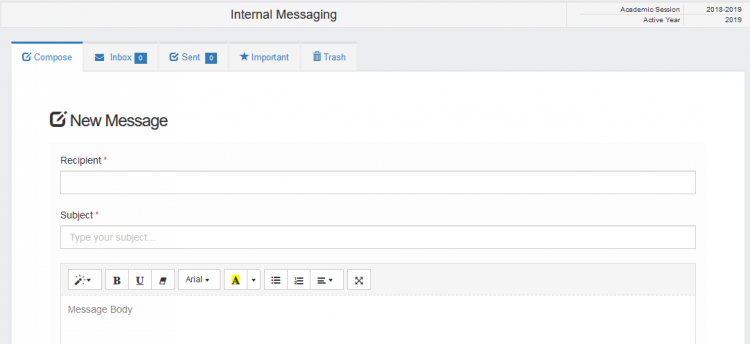
- Click on the compose tab
- Select the informztioon of the recipeint from the space provided
- Compose the message and
- Click on send to sen the message
Your inbox
Accessing your inbox is very easy!
- From the messaging interface, click on the inbox tab to show your inbox
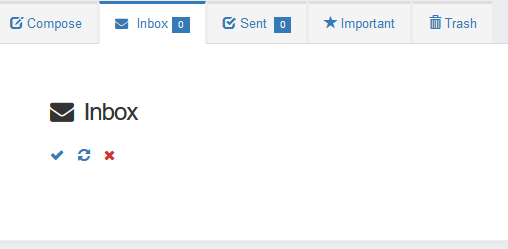
You may then click on any message to read it
Replying to messages
You may reply the message by scrolling to the end of the message body.
Then type your reply and click send.
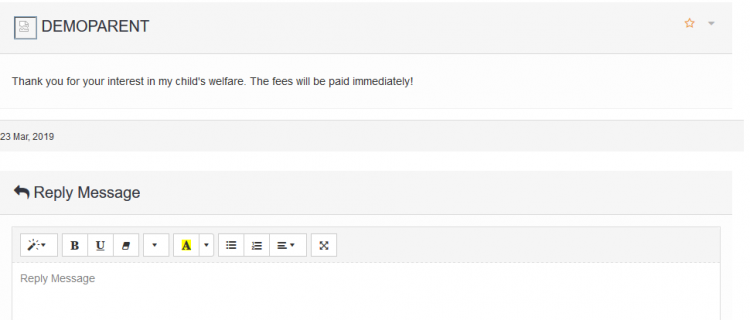
Your sent messages
Your sent messages is where you can find all the messages you sent.
It can be accessed from the message tool interface by clicking the sent messages tab at the top
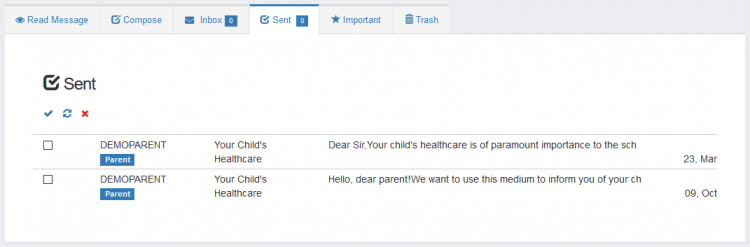
You can click on any message to view it's contents
Your important messages
Mark a Sent and also a received message inbox as important by Opening the Message.
Click on the star sign on the top right side of the message. The message will appear as important, in the important tap.
Click the Reload button to refresh the Page. You should see similar figure below.

Trashed/deleted messages
Select a mail and Click on Delete button 
The Deleted mail will be in the trash and can be Restored by Clicking on restore button 

