Incomes
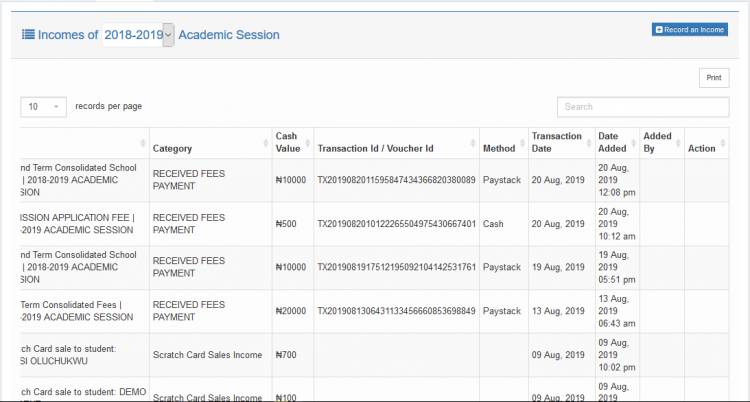
Similar to recording your expenses you may also record your income. All income generated by the system are automatically recorded by the system. However, if you need to make any manual income entries, you can use the Incomes management tool.
To access it, click the link under the
menu. You should see a page similar to the image above. It may contain any income records already processed by the system.
Income categories
Like your expenses, you should also categorize your income. An example may be School Fees for all income generated from school fee payments.
Adding income category
1. Click the tab. You should see a page similar to the image below
2. Under the name field, enter the name of the category and click . You should see the saved category in the Income Category List.
Editing, deleting income category
To edit an income category, click its button. Similarly, click an income category's
button to delete it.
Recording incomes
1. Click on the tab to switch to recording incomes.
2. Click . You should see a modal similar to the image below.
3. Enter the details of the income and click
Updating, deleting income records
You can only edit or delete manually entered income entries. Income entries generated by the system can not be edited or deleted.
To edit an Income entry, click on its button.
To delete an income entry click its button.

