Expenditures
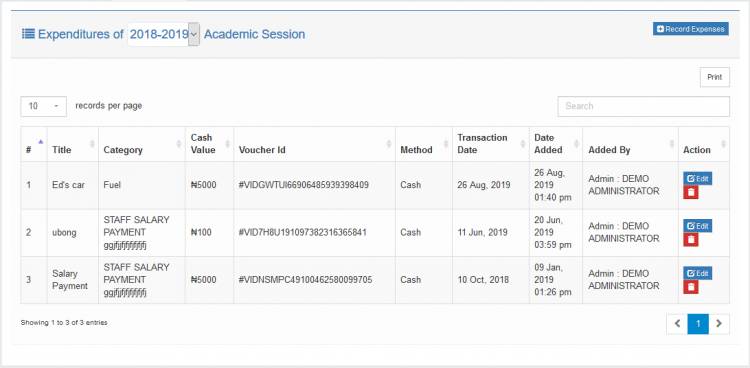
You may want to keep a record of each expenditures you make, may be for accounting purposes, you can use our financial Bookkeeping module for this purpose.
The financial Bookkeeping module can be found by clicking the menu. To record and manage expenses, click the
link.
At this point you should see a page similar to image above.
Expenditure categories
First, you have to organize your expenses into categories. A category can be anything, it really depends on you. An example may be Staff Salary for all expenses that relates to salary payments.
Adding expenditure category
From the expenditure management page, click on the tab. You should see a page similar the image below.
2. Enter the name of the category in the name field and click . The saved category should then appear under the expenditure category list.
Editing, deleting expenditure category
In the expenditure category list, find the category you want to delete an click the icon.
Recording expenditures
1. To record an expenditure, click the tab. you should see a page similar to the one below
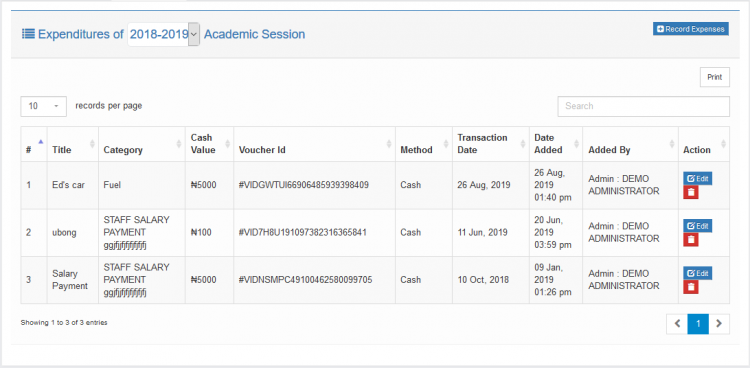
The above page contains a sample list of expenses but If you have not recorded any expenses yet, this page would normally be blank.
The expenditure you make here will be recorded under the current session. If you want record it under a different session, click the field and select another session. If you do not see other sessions after clicking this field, you may not have setup any other session. Click here to find out how to create sessions.
2. Click . You should see a modal similar to the image below
3. Enter the details of the expenditure and click . The expenditure has been recored.
Updating, deleting expenditure records
To edit an expenditure, click its button. Make the changes and click Update to save.
To delete an expenditure, click its button

