Exam schedules / timetables
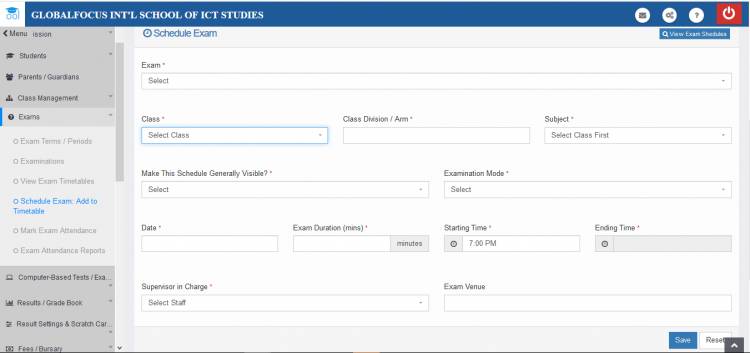
Exam shedules allow you to generate an exam timetable for the different subjects offered in the school for the current term. To create and manage exam schedules, the exam schedules functonality is found under the Exams menu in the dashboard.
Viewing exam schedules / timetable
Exam timetables are viewed per class.To view prevoiusly created exam schedules for any class,
1. Under the Exams menu, click View Exams Timetable

Selecting a class to view
2. Select the class you want to view their timetable and click View Exam Schedule. The exam timetable for the class should then appear.
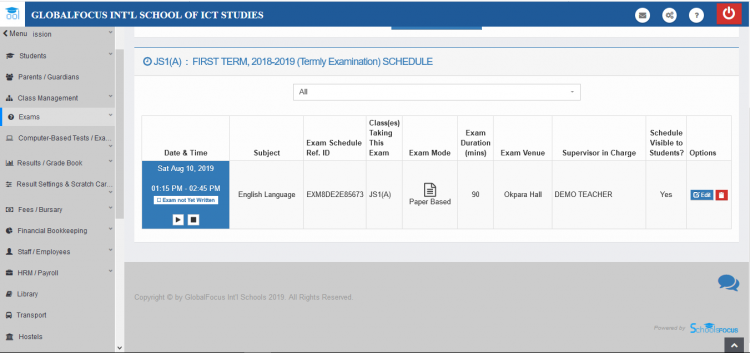
A typical exam timtable
Adding exam schedule to timetable
To add an exam to the schedule,
1. Under the Exams menu, click on Schedule Exam: Add to Timetable. The Sheduled form should then be visible.
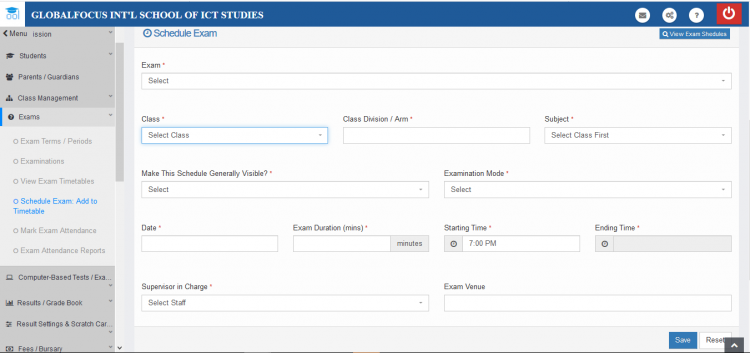
The Scheduled Form
2. Use the form to enter the details of the exam and click Save.
NB: If you do not want the schedule to be visible to students yet, under the Make This Schedule Generally Visible field, select not yet. Then when you are ready to publish the schedule, you can update it to yes.
Editing exam schedule
To edit an exam shedule,
1. View/Open the schedule as described under Viewing Exam Timetables above.
2. Click the Edit link on the schedule. (See: A typical exam Timetable above).
3. Make the changes and click Update to save.
Deleting exam schedule
Click the red delete icon next to the shedule and confirm the prompt to complete the action.

