Configuring result grading pattern
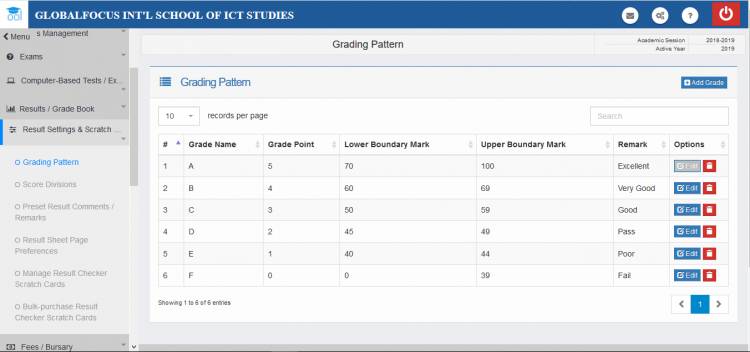
With grade patterns you may specify the numerical values of alphabetic grades. For example you may require a student to score a minimum of 70 in a subject to get grade A. You may specify the required score values of other grades like B, C, D, E and F. However this is just a sample use case. You may use any letters you want or even any other pattern of grading that suites your institution.
Want to use CGPAs? Just add the grade points to the grades and you are good to go!
The system works with a ready to use grade pattern configuration. In most cases you may not need to edit the default settings. But if they do not suit your requirements, they are easy to edit. You may delete and replace them entirely with your own settings.
Viewing Grade Patterns
1. Under the Result Settings & Scratch Cards menu, click Grading Pattern. If you are doing this for the first time, the default configurations will be loaded as shown below.
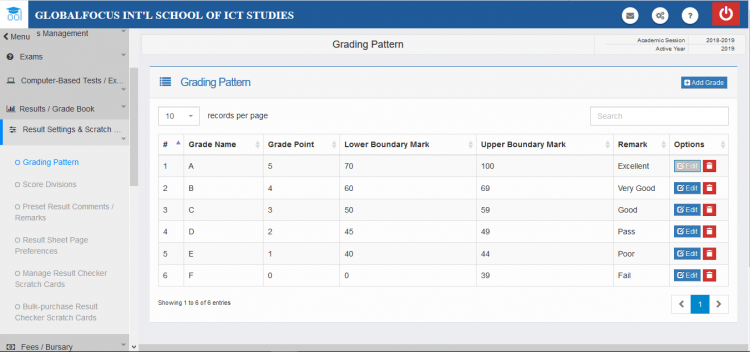
Editing a grade
1. Click  to open the editor shown below.
to open the editor shown below.
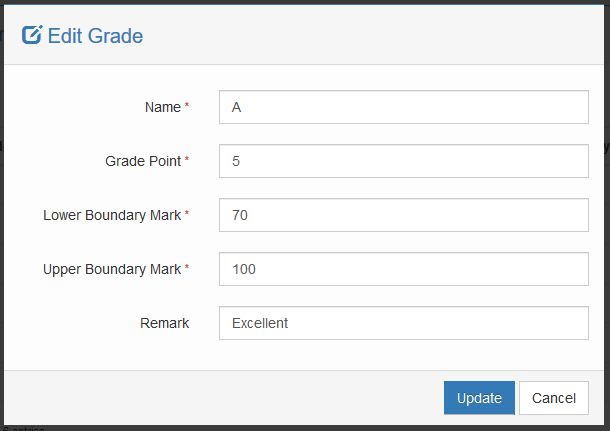
2. Use the editor to make any modifications .
3. Click  to save your chages.
to save your chages.
Adding a grade
1. Click  to load the editor shown below.
to load the editor shown below.
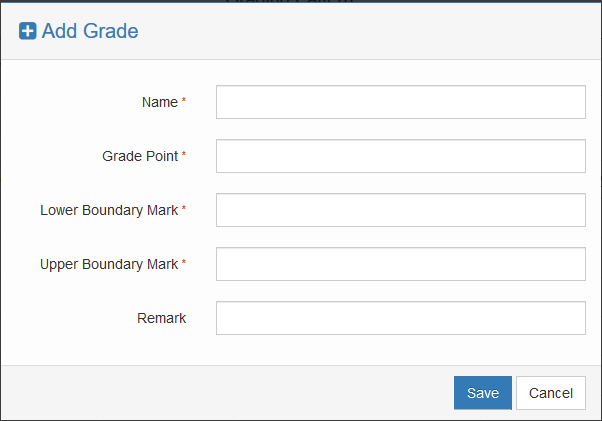
2. Enter the details of the grade. The lower and upper boundary marks indicate the minimun and maximum scores a student will get to obtain the grade.
3. Click Save to save the grade.

