Configuring result score divisions
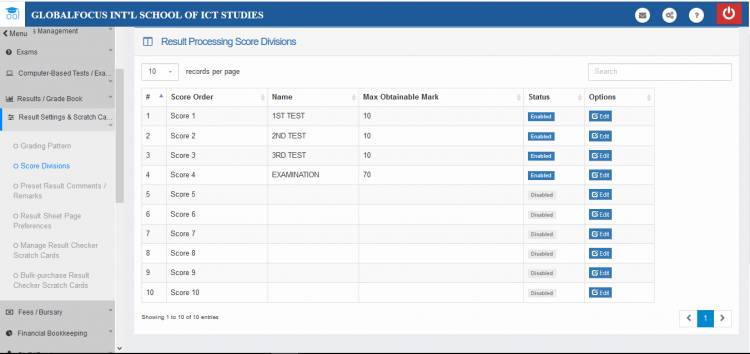
Score divisions represent the different units of gradable activities/tests/exams which make up a student's final score in a subject. A division maybe a continuous assessment test, attendance score, end of term exam, etc. This divisions will appear in the result sheet.
As a typical use case, an institution may decide to award a maximum of 10% of students' total marks for attendance, 20% for mid-term continuous assessment test,and 70% for end of term examinations.This will require three (3) score divisions which may be named Attendance, Test and Exam. Then during result processing, the scores of each student's performance in each division will be entered.
Adding/Editing a Score Division
You can add a maximum of 10 divisions for yours subjects as shown below. The system ships with four default divisions which you should edit/disable to suit your specific needs.
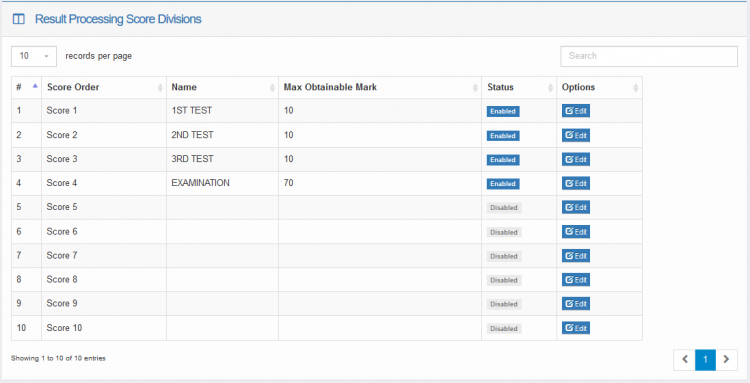
To add a division, simply click  on the division to open the editor as shown below.
on the division to open the editor as shown below.

When you are done entering the details, change the Status to Enabled
Click Update to save the changes
Deleting / Removing a Division
To remove a division just edit it and change the status to Disabed

